Configuring calendar settings – Samsung SPH-M580ZKASPR User Manual
Page 108
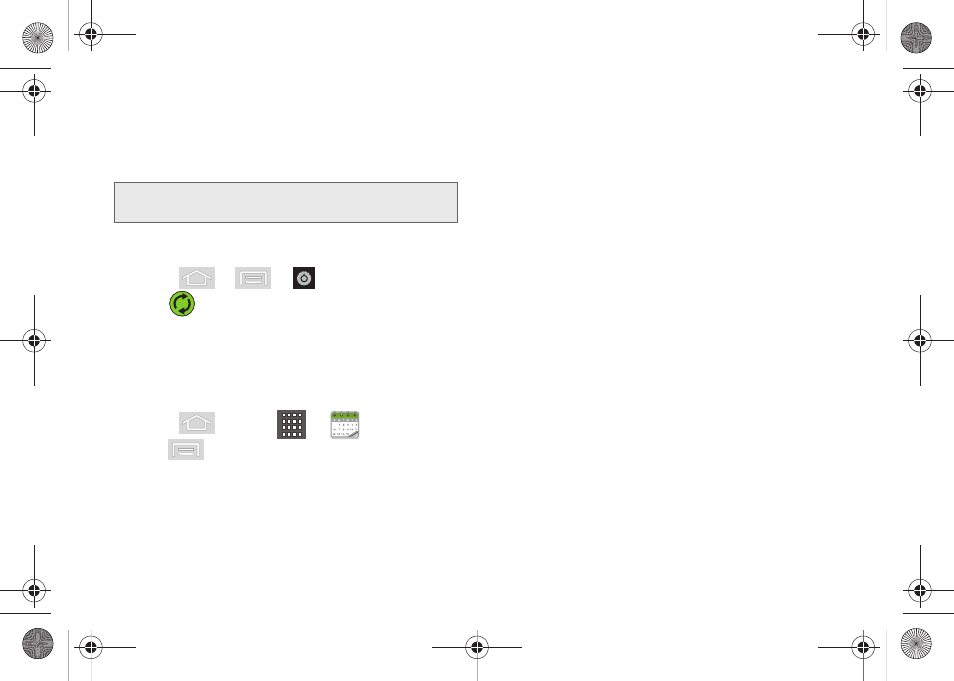
94
4.
Tap
Sync Calendar
to activate the synchronization
of calendar events between your device and the
remote exchange server. A green checkmark
indicates the feature is enabled.
To manually sync your calendar events to a managed
corporate account:
1.
Press
>
>
> Accounts & sync.
2.
Tap
within the Corporate account field
.
3.
Tap the green checkmark to toggle it off then back
on. (See “Synchronizing Your Corporate Account”
on page 67.)
Configuring Calendar Settings
1.
Press
and tap
>
(
Calendar
).
2.
Tap
> Settings
.
3.
Tap an onscreen option:
Ⅲ
Calendars
displays the currently managed
accounts. Tap an entry to change the sync state
of the account.
Ⅲ
Calendar sync
provides access to the sync
settings screen where you can enable/disable the
sync status of your managed accounts and add
more accounts.
Ⅲ
Default calendar
allows you to select a calendar
from the list that will automatically display when
opening the Calendar.
Ⅲ
Default view
configures the current Calendar
default view for events.
Month view
is the default.
Choose from:
Month
,
Week
,
Day
or
List
.
Ⅲ
Day views
configures how the available events are
displayed onscreen. Choose from
Time grid
or
Event list
.
Ⅲ
First day of week
sets the calendar week to start
with either
Sunday
or
Monday
.
Ⅲ
Hide declined events
hides (checked) or displays
(unchecked) those events that have been
declined via the calendar application.
Ⅲ
Lock time zone
allows you to maintain your
selected timezone even if you move into a
different one.
Ⅲ
Select time zone
allows you to select a specific
time zone.
Note:
It might be necessary to toggle the feature on and off to
force a re-sync.
SPH-M580.book Page 94 Thursday, January 12, 2012 2:53 PM
