Samsung SPH-M580ZKASPR User Manual
Page 45
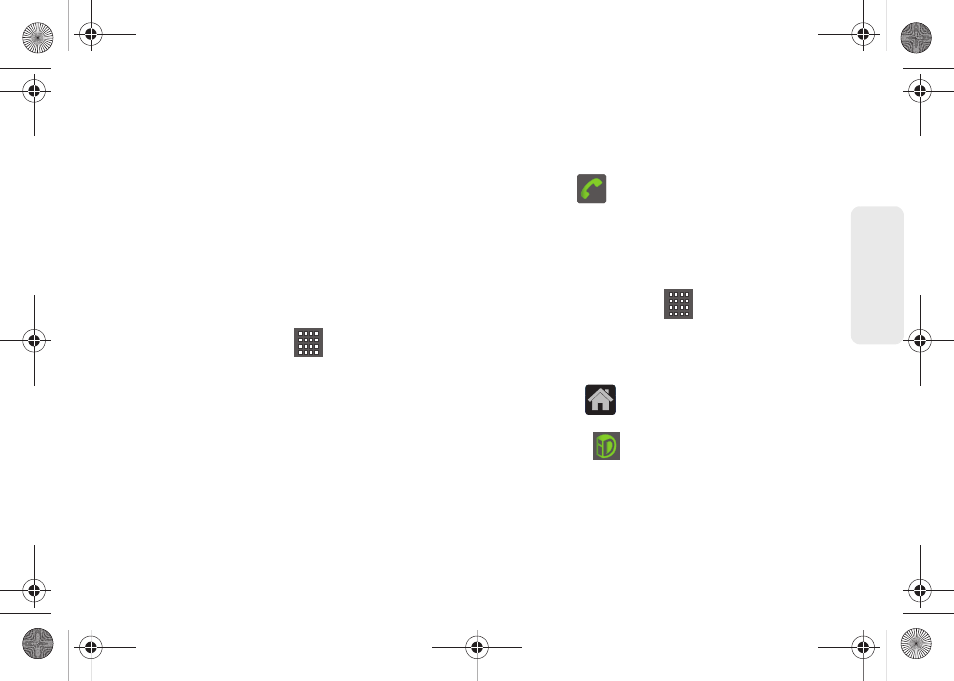
31
Dev
ice
Basics
ⅷ
Widgets:
self-contained onscreen applications (not
shortcuts). These can be placed onto any of the
available screens (Home or extended). (See “Adding
and Removing Widgets” on page 38.)
ⅷ
Shortcuts:
are icons that launch available device
applications such as Voicemail, Contacts, Phone,
Email, Alarm Clock, etc. These function the same as
shortcuts on your computer.
Ⅲ
Although some may already be found on the
Extended Home screens, the majority can also be
found within the Applications screens.
Ⅲ
The Application screens can be accessed by
tapping
Applications
(
) from the Primary
shortcuts area.
Ⅲ
Shortcuts can be removed from a screen and
added back any number of times. (See “Creating
Shortcuts” on page 35.)
ⅷ
Primary Shortcuts:
are three shortcuts present
throughout all of the available screens (all 5) and can
be used to both navigate within the device or launch
any of the following functions:
Ⅲ
Phone
(
) launches the phone-related screen
functions (Phone, Call Log, Contacts, and
Favorites).
Ⅲ
Applications/Home
toggles functionality between
the Home and Application screens.
●
Tap
Applications
(
) to access the
Application screens loaded with every
available local application.
●
While in the Applications screen, tap the
Home
icon (
) to easily return to the Home
screen.
Ⅲ
Sprint ID
(
) lets you quickly change the ID
packet you're currently using. Touch
Get New
to
download and install a new ID.
SPH-M580.book Page 31 Thursday, January 12, 2012 2:53 PM
