Samsung SPH-M580ZKASPR User Manual
Page 182
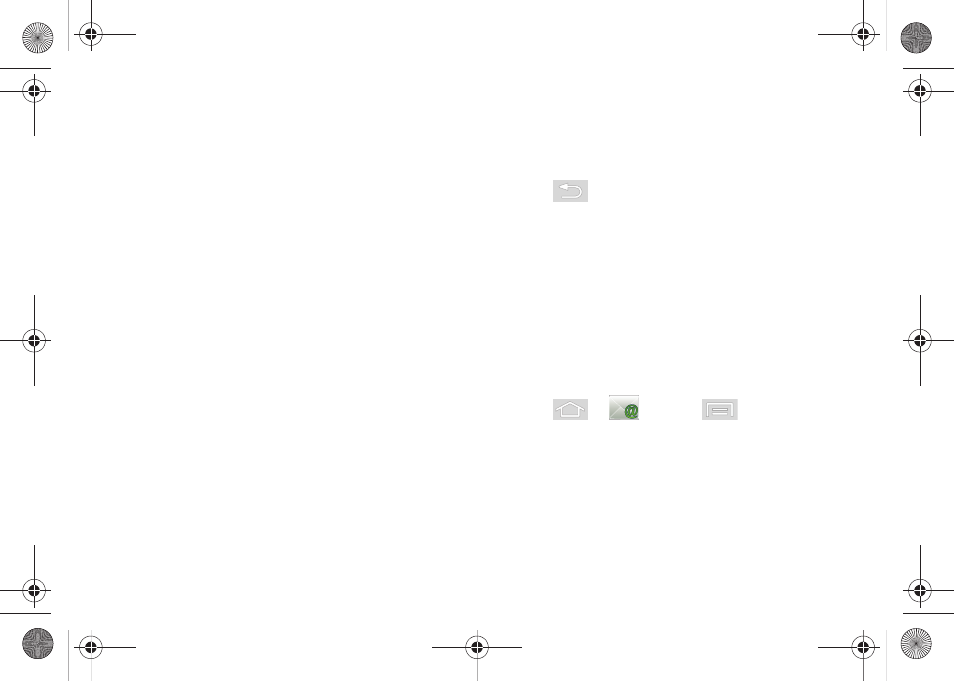
168
●
Sync Contacts
synchronizes the contacts
between your device and the remote
exchange server. A checkmark indicates the
feature is enabled.
●
Sync Calendar
synchronizes your exchange
calendar entries between your device and the
remote exchange server. A checkmark
indicates the feature is enabled.
●
Period to sync Calendar
assigns a period for
your device to sync calendar events. Choose
from:
2 weeks
,
1 month
,
3 months
,
6 months
, or
All calendar
.
●
Add signature
: Activates the email signature
feature.
●
Signature
allows you to create an outgoing
email signature attached to new emails sent
from your device.
Ⅲ
Sync Contacts
allows you to manually synchronize
the contacts from the corporate server to the
device. A checkmark indicates the feature is
enabled.
Ⅲ
Sync Calendar
allows you to manually
synchronize calendar events from the corporate
server to the device. A checkmark indicates the
feature is enabled.
3.
Press
to return to the previous screen.
For more detailed Corporate email information, see
“Corporate Email (Outlook)” on page 163. For more
information on Corporate Calendar synchronizing, see
“Synchronizing Corporate Calendar Events” on page
93.
To create a Corporate Email Signature:
This signature can differ from any current Email
signature on your local Outlook client. This signature is
applied to any outgoing emails originating on your
device.
1.
Press
>
and tap
>
More > Account settings.
2.
Scroll to the bottom of the list and tap
Signature
.
3.
Delete the current default text and enter your new
email signature.
4.
Tap
OK
to store the new signature.
SPH-M580.book Page 168 Thursday, January 12, 2012 2:53 PM
