Using a pin, Using a password – Samsung SPH-M580ZKASPR User Manual
Page 89
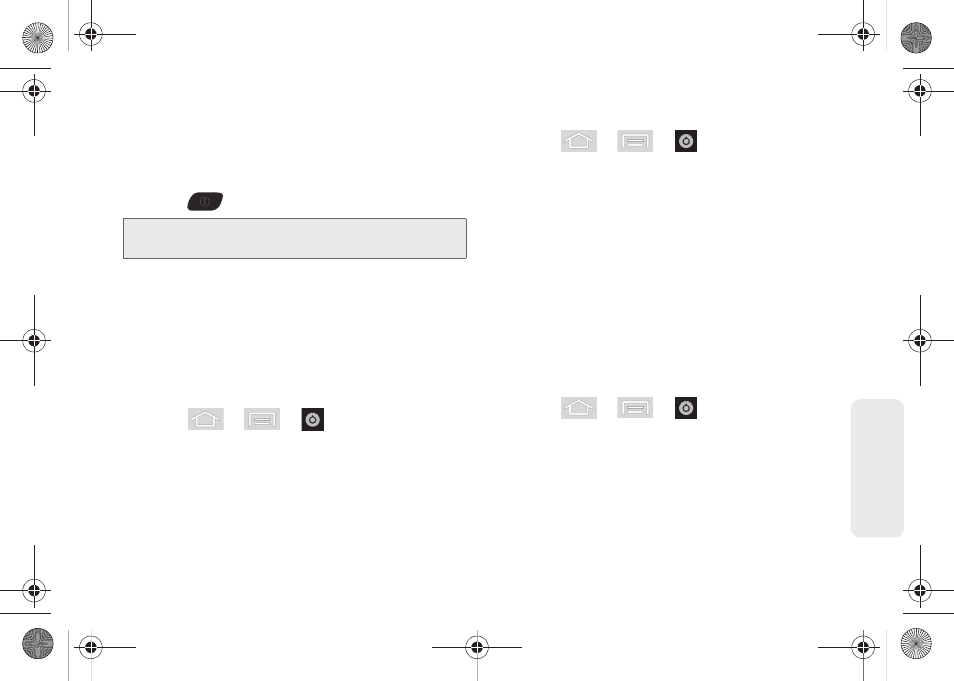
75
Setti
ngs
Calling in Lock Mode
When your device is locked, you can only receive
incoming calls or make calls to 911or Sprint Customer
Service.
1.
Press
to reveal the lock screen.
2.
Tap
Emergency call
to reveal the Emergency
Keypad to place your emergency call.
Ⅲ
Draw your unlock pattern to regain access to the
full dialer and unlock the device.
Using a PIN
Creating a PINs to Unlock the Screen
1.
Press
>
>
> Location & security
.
2.
Scroll down to the menu list and tap
Set up screen
lock > PIN
.
3.
Use the onscreen keyboard to enter a numeric PIN
and tap
Continue
.
4.
Re-enter the same numeric sequence and tap
OK
.
To change your PIN:
1.
Press
>
>
> Location & security
.
2.
Scroll down to the menu list and tap
Change screen lock
.
3.
Use the onscreen keyboard to enter your current
numeric PIN and tap
Continue
.
4.
Tap
PIN
.
5.
Use the onscreen keyboard to enter a new
numeric PIN and tap
Continue
.
6.
Re-enter the same numeric sequence and tap
OK
.
Using a Password
Creating a Password to Unlock the Screen
1.
Press
>
>
> Location & security
.
2.
Scroll down to the menu list and tap
Set up screen lock > Password
.
3.
Use the onscreen keyboard to enter an
alphanumeric password and tap
Continue
.
4.
Re-enter the same alphanumeric sequence and
tap
OK
.
Note:
The Unlock Pattern applies if the
Require Pattern
setting is enabled.
SPH-M580.book Page 75 Thursday, January 12, 2012 2:53 PM
