Samsung SPH-M580ZKASPR User Manual
Page 164
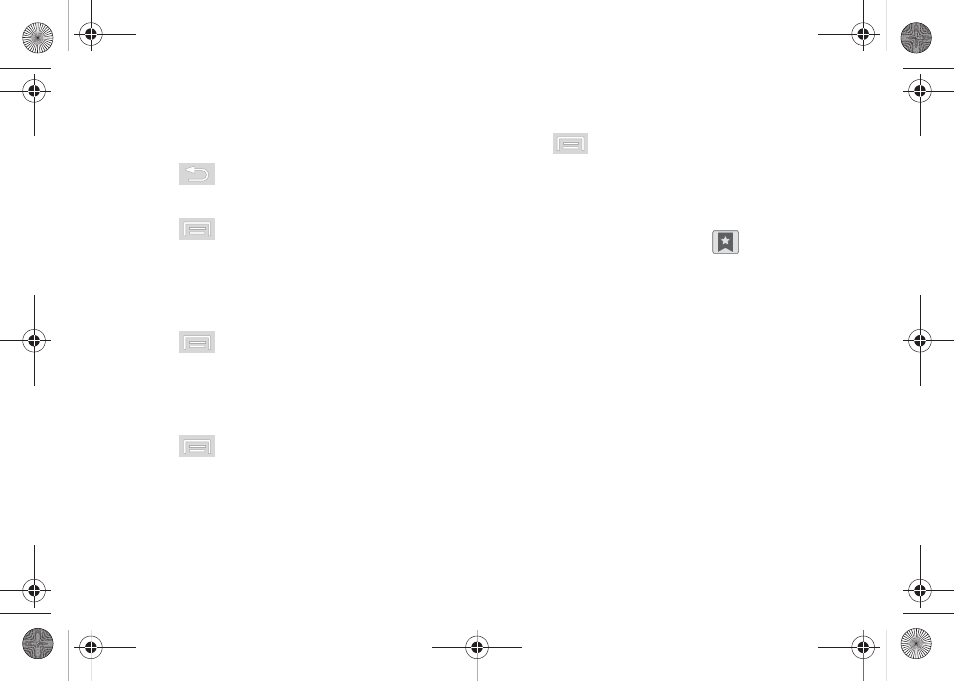
150
Ⅲ
Show security warnings
. Notifies you if there is a
security issue with the current website. Remove
the checkmark to disable this function.
4.
Press
to return to the browser.
Creating Website Settings
1.
Press
to open the browser menu.
2.
Tap
More > Settings > Website settings
. These
advanced settings can be configured for individual
sites (e.g., Clear location access).
Resetting the Browser to Default
1.
Press
to open the browser menu.
2.
Tap
More > Settings > Reset to default
.
3.
Tap
OK
to complete the process.
Setting the Browser Home Page
1.
Press
to open the browser menu.
2.
Tap
More > Settings > Set home page
.
3.
Delete the current address and enter a new web
page.
4.
Tap
OK
to complete the process.
Setting the Search Engine
1.
Press
to open the browser menu.
2.
Tap
More > Settings > Set search engine
. Choose
from
,
Yahoo!
, or
Bing
.
Creating Bookmarks
1.
From any open Web page, tap
(
Bookmarks
).
Three tabs are revealed:
Ⅲ
Bookmarks
: Displays a list of your current Web
bookmarks.
Ⅲ
Most visited
: Displays a list of your most frequently
visited websites. Tap an entry to launch the
selected page.
Ⅲ
History
: Displays a record of your browsing
history. These records are organized into folders
such as:
Today
and
Last 7 days
.
2.
Tap
Add
(first entry in the Bookmarks tab).
3.
Enter a descriptive
Name
for the new bookmark
and the Website
Location
.
4.
Tap
OK
to store the new entry to your Bookmarks
list.
SPH-M580.book Page 150 Thursday, January 12, 2012 2:53 PM
