Before you begin – Samsung SPH-M580ZKASPR User Manual
Page 125
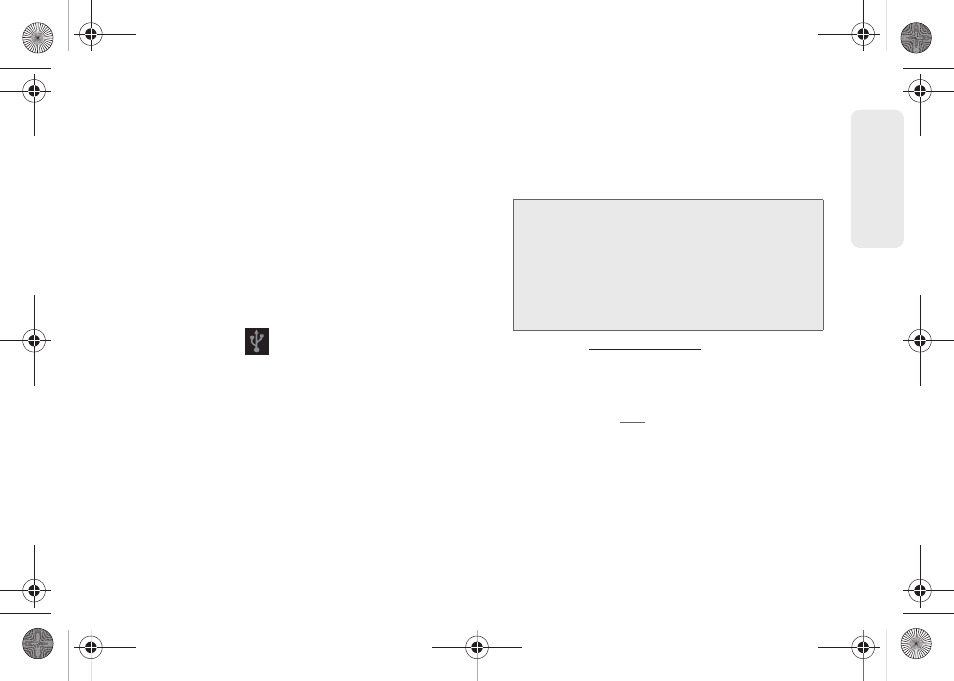
111
micro
S
D
Ca
rd
Before You Begin
Here is what you will need to have before you can
successfully establish a connection between your
Samsung Replenish™ and a computer.
ⅷ
microSD card (internally installed prior to start)
ⅷ
compatible USB cable (included)
1.
With the microSD card installed, connect your
device to your computer using a compatible USB
cable. (Wait for the connection to be completed.
When connected, the host computer will
automatically detect your device.)
2.
The USB icon (
) now appears in the top left
Notifications area on your device.
3.
Tap
Mass storage
from the
Select USB mode
screen.
Ⅲ
Charging
uses the connected USB cable to
charge the device via your computer’s USB port.
Ⅲ
Mass storage
uses the connected USB cable to
provide data communication between the device
and your computer. The device then appears as
an external drive with its own drive letter.
Ⅲ
Tethered mode
allows your computer to obtain an
external data connection by using the device’s
wireless data services and a wired USB
connection. Tap
USB tethering
to activate tethering
mode.
●
ww.samsung.com
and visit the SPH-
M580 Replenish™ Product page, where you
can navigate to the
Support
tab to obtain this
driver.
●
FAQ
also provide detailed
information about this driver.
●
A wireless data connection can be done by
using the device’s Sprint Hotspot feature
(page 154).
Important:
If you are using your device for Tethering,
you may be prompted for additional
drivers.
The
Samsung Mobile Driver
for
SPH-M580 contains the ADB, CDMA, &
WiMAX drivers that are required for using
either Tethering (Phone as a Modem) or
development tools.
SPH-M580.book Page 111 Thursday, January 12, 2012 2:53 PM
