Notification flash, Viewing battery use, Changing the display screen – Samsung SPH-M580ZKASPR User Manual
Page 77
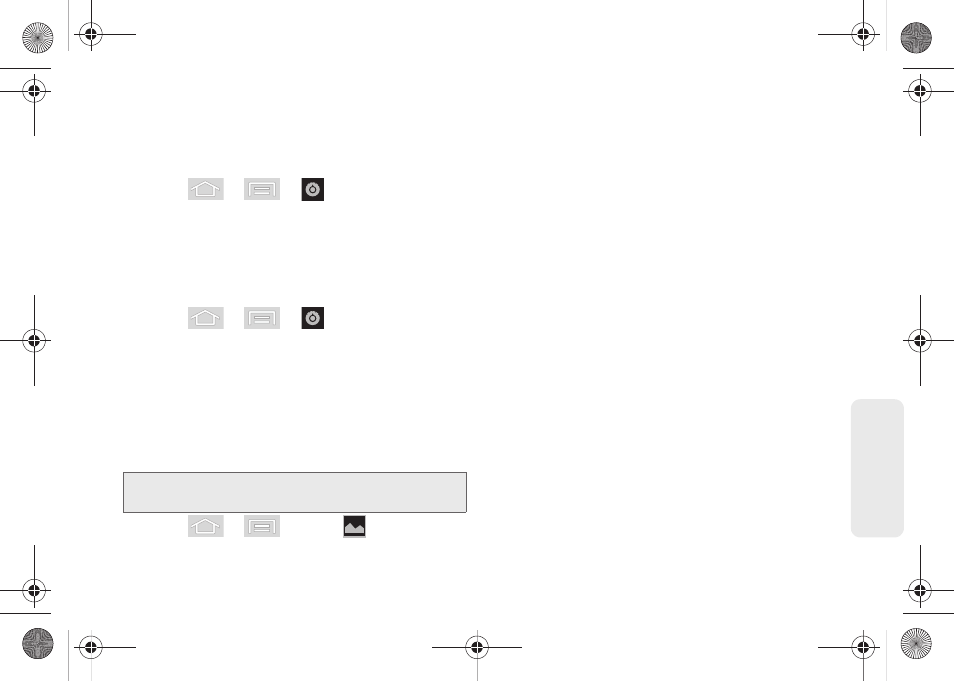
63
Setti
ngs
Notification Flash
Select whether or not the LED light flashes repeatedly
when you receive a notification.
1.
Press
>
>
> Display settings
.
2.
Tap
Notification flash
to disable the feature by
removing the checkmark.
Viewing Battery Use
Review which applications are draining your battery.
1.
Press
>
>
> About phone >
Battery use
.
2.
Tap an item to see more detailed information.
Changing the Display Screen
Choose what you see on the Home screen (behind
your shortcuts and widgets) while powering on or off
the device, and when in standby mode.
1.
Press
>
and tap
(
Wallpaper
).
2.
Tap
Eco Wallpapers
,
Gallery
,
ID wallpapers
,
Live
wallpapers
, or
Wallpapers.
Ⅲ
Eco Wallpapers
lets you choose from preloaded
ecological (eco) wallpapers that display scenes
from nature.
Ⅲ
Gallery
lets you choose from pictures taken using
the built-in camera or copied to your device as a
wallpaper. You can crop the picture before setting
it as a wallpaper. (See “Assigning a Picture to an
Entry” on page 91 to learn how to crop the
picture.)
Ⅲ
ID Wallpapers
lets you choose from wallpapers
available from the currently assigned ID pack.
Ⅲ
Live wallpapers
provides a selection of preloaded
animated video wallpapers.
Ⅲ
Wallpapers
provides a selection of preloaded
wallpaper images.
3.
Scroll through available images and tap a
selection to preview it.
4.
Tap
Set wallpaper
to assign the new wallpaper.
– or –
Tap
Save
to assign a picture as a wallpaper.
Note:
Using animated Live Wallpapers can deplete your
battery faster than image wallpapers.
SPH-M580.book Page 63 Thursday, January 12, 2012 2:53 PM
