Composing text messages, Accessing text messages – Samsung SPH-M580ZKASPR User Manual
Page 148
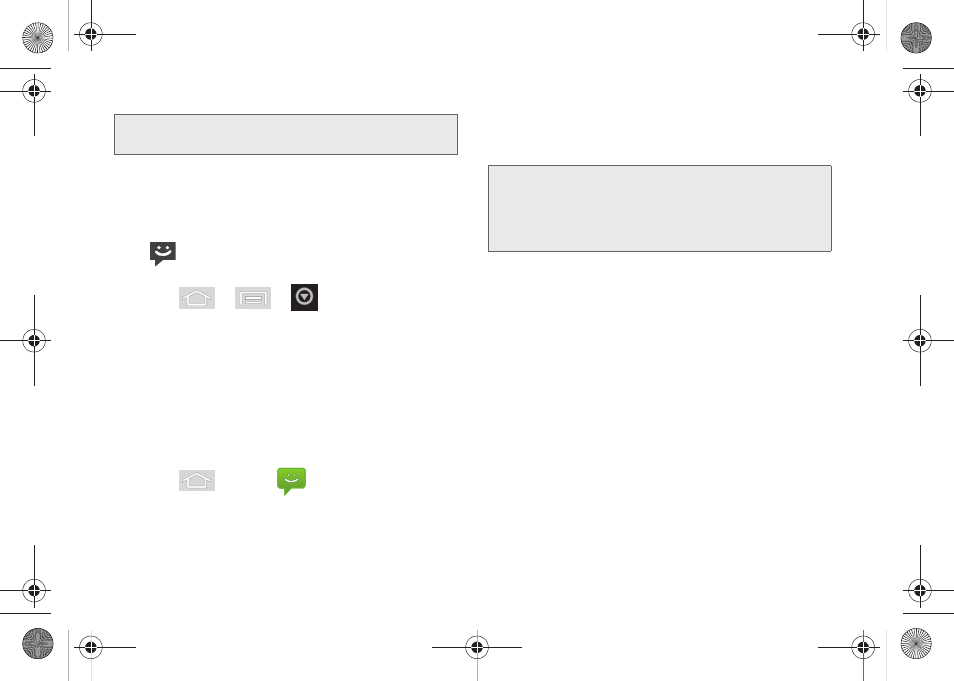
134
3A. Sprint Service: The Basics
Viewing Notifications of Received Messages
When you receive a message, your device notifies you
by displaying an icon within the Notification area at the
top left of your Home screen.
Ⅲ
indicates a new text or MMS messages
were received.
1.
Press
>
>
> Notifications
.
– or –
Touch and hold the Status bar, then slide your
finger down the screen. (See “Using the
Notifications Panel” on page 41.)
2.
Tap a message entry to open the Messaging
application.
Composing Text Messages
1.
Press
and tap
>
New message
.
2.
Tap the
To
field and enter a Contacts name, a
mobile phone number, or an email address using
the onscreen keyboard.
3.
If applicable, tap a matching entry from the
onscreen drop-down list. This list is populated by
matches found from your managed accounts.
4.
Touch the
Type to compose
field and enter your
message.
5.
Review your message and tap
Send
.
Accessing Text Messages
To read a text message:
ᮣ
When you receive a text message, you will see it
listed within the Messaging screen. Touch the
message to open the message and then scroll
down and view its entire content.
Note:
See your service plan for applicable charges for text
messaging and SMS voice messaging.
Note:
If you are using an onscreen keyboard, you can switch
between the default
Swype
to
Android keyboard
text
entry method. Touch and hold either the
To
or the
Type
to compose
field, tap
Input method
, and select your
preferred method.
SPH-M580.book Page 134 Thursday, January 12, 2012 2:53 PM
