Samsung SPH-M580ZKASPR User Manual
Page 176
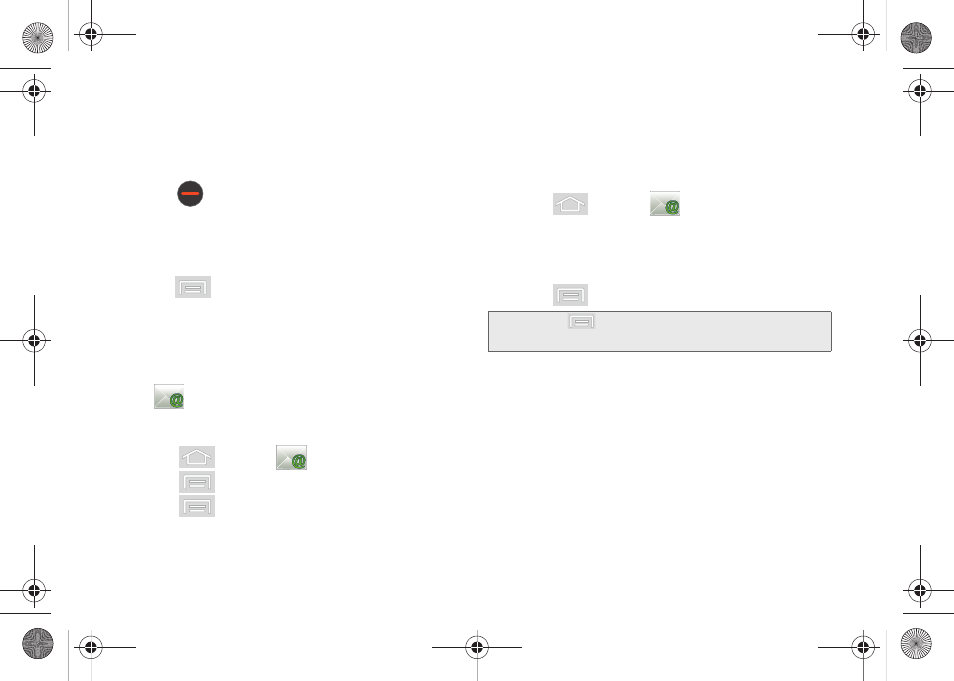
162
Ⅲ
To add a picture attachment, tap
Attach
(from the
bottom of the screen).
Ⅲ
Select the picture you want to attach (indicated by
a green checkmark) and tap
OK
.
Ⅲ
Tap
to delete a selected attachment from
your current email.
9.
Once complete, tap
Send
.
10.
Enter a new message body and tap .
Ⅲ
Tap
> Save as draft
to save the current
email as a draft. To later view your draft email
messages, from the Inbox, tap the
Drafts
folder.
Ⅲ
To delete the current email message, tap
Discard
.
Adding Additional Internet Email Accounts
Using
only reveals all currently added Email
accounts. To view additional email accounts within the
main Email screen, they must first be added.
1.
Press
and tap
.
2.
Press
and tap
Accounts
.
3.
Press
and tap
Add account.
4.
Follow the onscreen prompts to add additional
Internet-based email accounts such as Yahoo!,
AOL, or other POP or IMAP accounts.
Configuring Email Settings
1.
Press
and tap
.
2.
Tap the email account from the Accounts area of
the Email screen.
3.
Tap
Inbox
to open the contents of your inbox.
4.
Press
and tap
More > Account settings
.
5.
This menu provides both field information and
settings:
Ⅲ
Account name
: displays your uniquely created
account display name.
Ⅲ
Your name
: displays the name used in the
From
field of your outgoing emails.
Ⅲ
Email check frequency
: Tap to adjust the time
interval used by your device to check your email
account for new emails.
Note:
Press
and
tap
More
to access additional setting
options such as
Text size
and
View mode
.
SPH-M580.book Page 162 Thursday, January 12, 2012 2:53 PM
