Using telenav gps navigator, Getting driving directions, Using a physical address – Samsung SPH-M580ZKASPR User Manual
Page 202
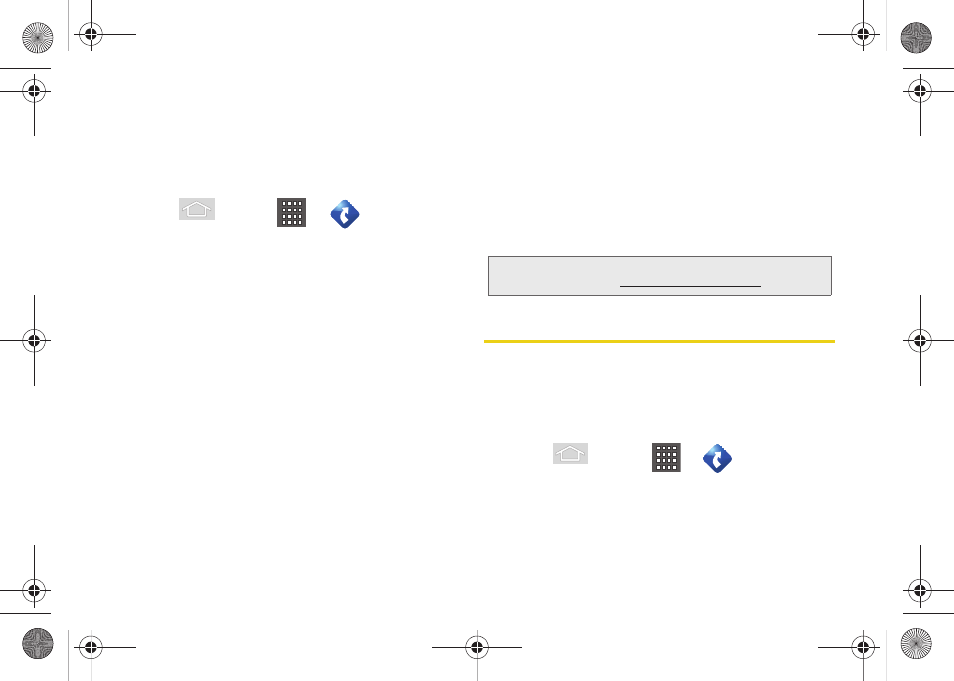
188
5.
Tap
Yes
to take a brief tour of the Navigation
features and functionality, or
No, Skip Tour
to
continue to the main navigation screen.
Using TeleNav GPS Navigator
1.
Press
and tap
> .
2.
Select an option and follow the onscreen
instructions to take advantage of TeleNav’s full
suite of features.
Ⅲ
Drive To
lets you get driving directions from
wherever you are to wherever you’re going.
Choices include:
●
Set Up Home:
default starting location for all
driving directions.
●
My Favorites
: user-defined favorite locations.
●
Recent Places
: recently entered locations.
●
Address
: manually entered street addresses.
●
Contacts
: those local addresses assigned to
previously entered Contacts.
●
Places
lets you search for locations from
dozens of names or category options such as
ATM
,
Food/Coffee
,
Gas
,
Grocery
,
Lodging,
Theaters
,
Nightlife
,
Parking
,
Shopping
,
Transportation
,
Wi-Fi
, and
More
(
Community
and
Business
).
●
Airport
: local airports based on current GPS
location.
Getting Driving Directions
The built-in GPS hardware (when enabled) allows you
to get driving directions to selected locations or
establishments based on your current location.
Using a Physical Address
1.
Press
and tap
>
> Drive To >
Address
.
Note:
For more information about Sprint Navigation powered
by TeleNav, visit
www.sprint.com/navigation.
SPH-M580.book Page 188 Thursday, January 12, 2012 2:53 PM
