Samsung SPH-M580ZKASPR User Manual
Page 126
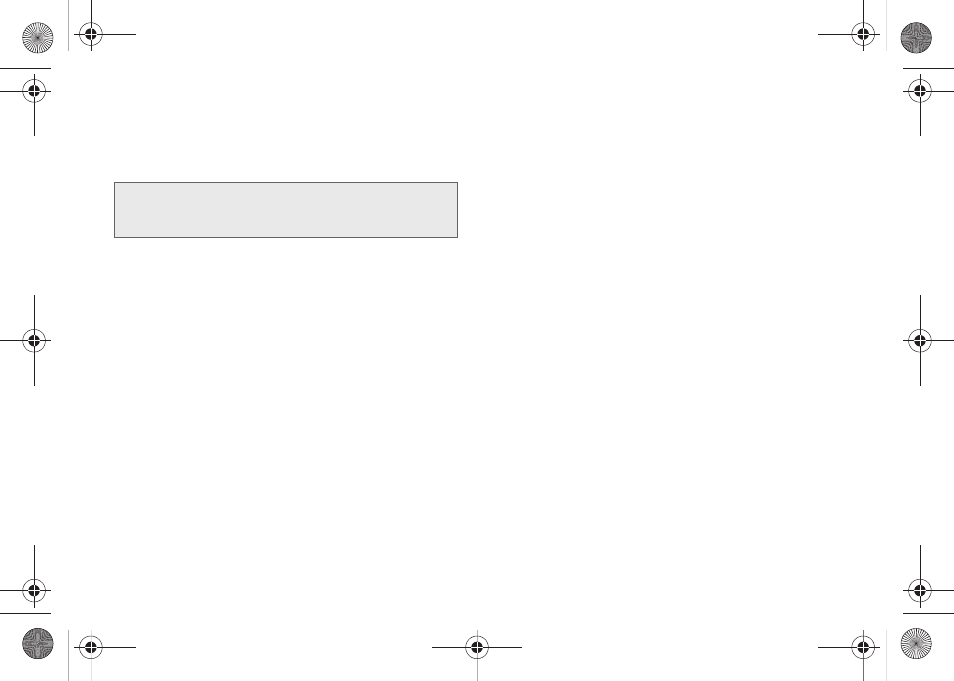
112
4.
Tap
Turn on USB storage
to join the card to your
device. This “mounting” allows you to access and
copy files between your computer and your
device's microSD card.
5.
Locate the newly created drive letter on your
computer. You can now begin to use the microSD
card as a storage device.
To remove the connection:
ᮣ
When you have finished transferring data, click the
USB device icon on your computer's taskbar, and
follow the onscreen instructions to safely unplug
the USB cable.
Troubleshooting the USB Connection
If there is ever a circumstance where your setup of the
device’s USB connection has an issue, try these
troubleshooting tips.
1.
Verify your computer is able to access the Internet
prior to connection and that this connection is not
lost during these troubleshooting procedures.
Ⅲ
Some system connection might require additional
setup data available online.
2.
Once the device is connected to the computer via
USB, select
Mass storage
to begin the USB
connection setup.
Ⅲ
Selecting the
Charge
option closes the USB data
connection.
Ⅲ
Verify the device screen shows
Mass storage
.
3.
From the
Found New Hardware Wizard
, select
Install
the software automatically
and click
Next
.
4.
Select a connection to the Internet and click
Next
.
5.
If a
Cannot install this Hardware
screen appears,
follow these steps:
Ⅲ
Click
Finish
.
Ⅲ
From your computer, right-click on the
My
Computer
icon and select
Properties
(from the
onscreen context menu).
Ⅲ
Click the Hardware tab and select the
Device
Manager
.
Ⅲ
Open the
Other devices
section from the list.
Confirm there is a
USB MMC Storage
item listed.
Important:
The external microSD card MUST BE MOUNTED
before your computer detects it and you are able
to communicate with it.
SPH-M580.book Page 112 Thursday, January 12, 2012 2:53 PM
