Youtube – Samsung SPH-M580ZKASPR User Manual
Page 196
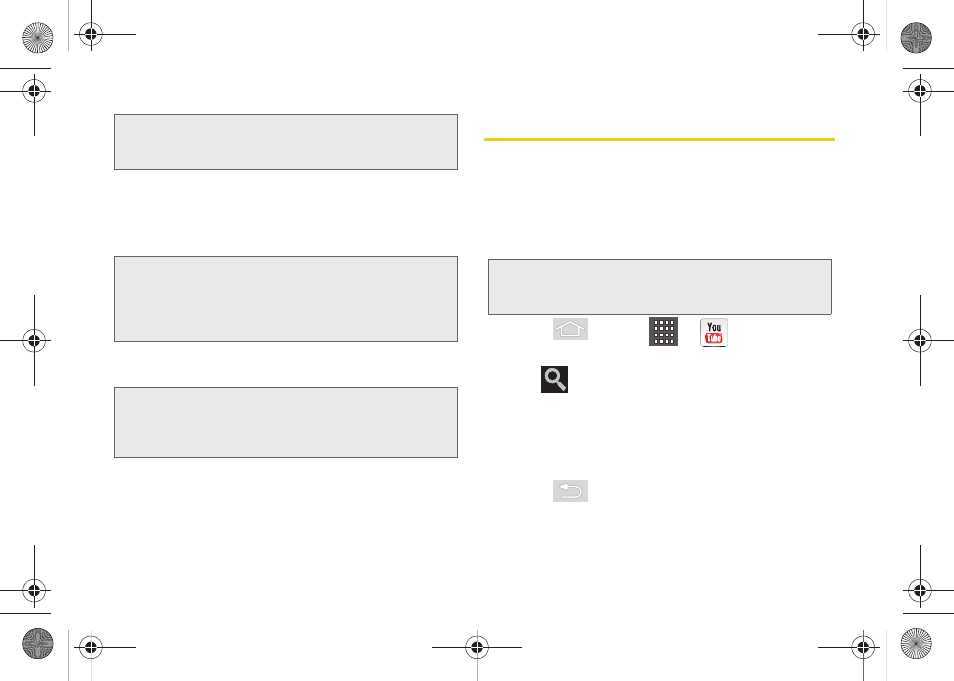
182
3C. Entertainment: TV and Music
2.
Select
Live TV
,
On Demand
,
Movies
,
Shop
, or
Help
to
display channel options.
3.
Tap an entry to select a channel from the Sprint TV
listings or to select an available category.
4.
Tap a desired clip to view the program. The clip will
automatically load and begin playing.
YouTube
YouTube™ is a video sharing website on which users
can upload and share videos. The site is used to
display a wide variety of user-generated video content,
including movie clips, TV clips, and music videos, as
well as video content such as video blogging,
informational shorts and other original videos.
1.
Press
and tap
>
(
YouTube
)
.
2.
Read the Terms of Service and press
Accept
3.
Tap
to search for specific videos, scroll down
to browse through the main page thumbnails, or
scroll to the bottom to explore additional options.
4.
To view a video, touch an available preview
thumbnail or touch the title link.
5.
Press
to return to the previous page.
Note:
SprintTV can only be viewed over a cellular connection.
Turn off your Wi-Fi communication prior to using this
application. If prompted, tap
Disable Wi-Fi
to continue.
Note:
The first time you access a channel, the system will
prompt you to purchase access (unless the channel
doesn't have a monthly fee). Tap
Subscribe
to
purchase access, or tap
Preview
to view a preview of
the selected channel.
Tip:
Scroll through the channels to view more selections.
Once you find a channel that you want to watch or listen
to, simply tap it and wait approximately three seconds,
and the channel begins loading.
Note:
YouTube is a data-intensive feature. Sprint recommends
that you upgrade to an unlimited data plan to avoid
additional data charges.
SPH-M580.book Page 182 Thursday, January 12, 2012 2:53 PM
