Email – Samsung SPH-M580ZKASPR User Manual
Page 174
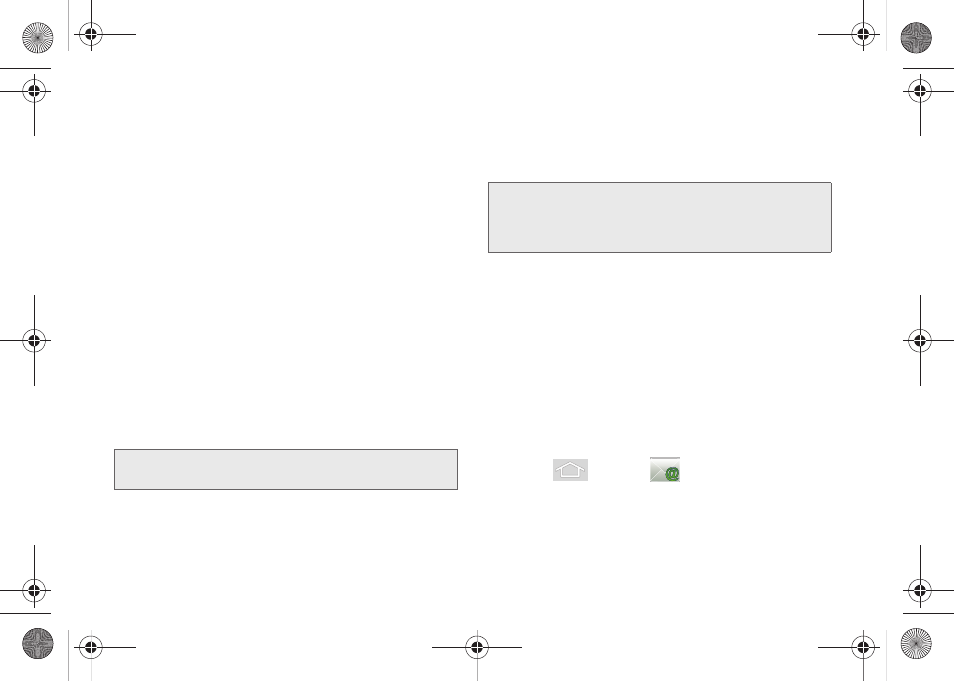
160
Ⅲ
Confirm actions
: Shows a dialog whenever you
perform selected actions.
Ⅲ
Reply all
: Makes ’Reply all’ the default response
for outgoing messages.
Ⅲ
Auto-advance
: Selects which screen to show after
you delete or archive a conversation.
Ⅲ
Message text size
: Allows you to choose the text
size displayed within messages:
Tiny
,
Small
,
Normal
,
Large
, or
Huge
.
Ⅲ
Batch operations
: Allows label operations.
Ⅲ
Sync inboxes and labels
: Provides synchronation
options for each of your Gmail folders.
Ⅲ
Email notifications
: Activates the email notification
icon to appear within the Notifications area of the
Status bar when a new Internet mail (Gmail, etc.)
is received.
Ⅲ
Labels to notify
: Provides notification options for
both the default Inbox and Priority Inbox.
●
Email notifications
: Activates the email
notification icon to appear within the
Notifications area of the Status bar when a
new Internet mail (Gmail, etc.) is received.
●
Ringtone
: Plays a selected ringtone once a
new email message is received.
●
Vibrate
: Activates a vibration once a new email
message is received.
●
Notify once
: Sets the device to notify you only
once for new incoming emails and not for
every new message.
Setting Up an Email Account via the Device
1.
Press
and tap
(
)
.
2.
Enter your account Email address and password.
Note:
You activate
Priority Inbox
within the General settings
to activate notification opions for that Inbox.
Note:
You must select this option for the remaining
Labels to
notify
options become active. If active, the
notifications
option is automatically selected within the
main Notification settings.
SPH-M580.book Page 160 Thursday, January 12, 2012 2:53 PM
