Activating the landscape keyboard, Selecting a text input mode, Onscreen keyboard overview – Samsung SPH-M580ZKASPR User Manual
Page 57
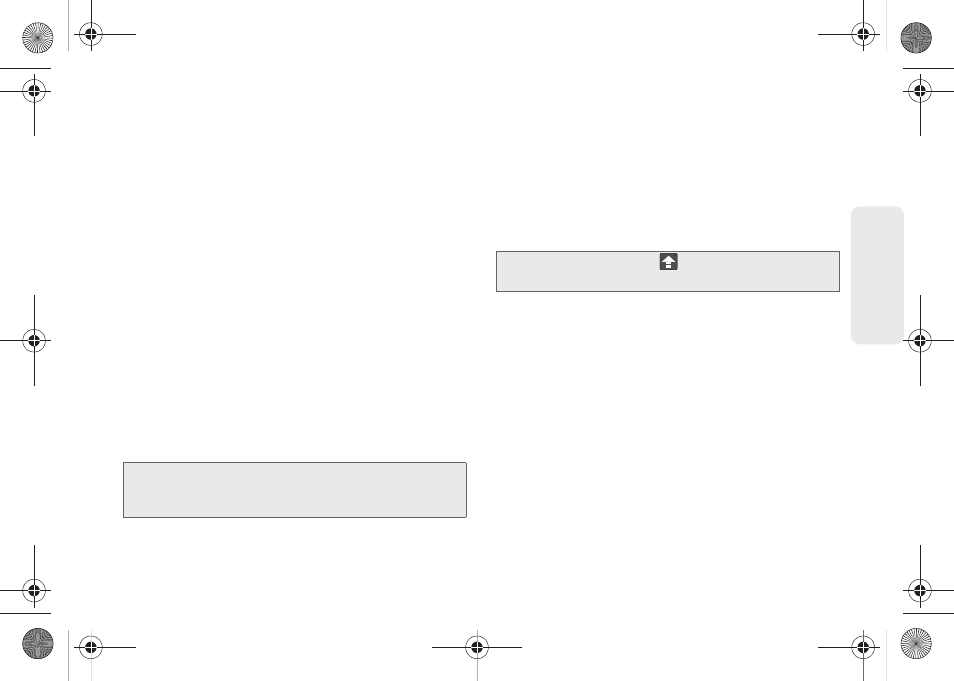
43
Dev
ice
Basics
Activating the Landscape Keyboard
Although the device can also be set to automatically
change its orientation to Landscape once the phone is
rotated, Samsung Replenish™ can also be set to
automatically change its orientation. To use the
onscreen keyboard in Landscape mode, this feature
must first be enabled.
See “Changing the Screen Orientation” on page 62.
Selecting a Text Input Mode
Your device provides convenient ways to enter letters,
numbers, and symbols whenever you are prompted to
enter text (for example, when adding a Contacts entry
or when using email and text messaging).
In this section we’ll cover the steps necessary to enter
text using the onscreen keyboard, where the touch
screen is the primary method of both text and
character entry.
1.
From a screen where you can enter text, tap the
input field to reveal the onscreen keyboard.
2.
Select one of the following Text mode options:
Ⅲ
ABC
to use alphabetic characters from the
onscreen keyboard (See page 45.)
Ⅲ
?123
to enter numbers by pressing the numbers
on the onscreen keyboard. (See page 45.)
Ⅲ
Voice Input
allows the device to use its built-in
voice recognition software to hear your voice and
transcript it directly into text.
To change the input method:
1.
From an active text input screen, touch and hold a
text input field.
2.
Select Input Method from the onscreen context
menu.
Onscreen Keyboard Overview
ⅷ
Entry field:
a field where text, number, or other
characters can be entered.
Note:
Some characters and types, such as some symbols
and Emoticons, are not accessible from the onscreen
keyboard.
Tip:
When entering text, tap
to change letter
capitalization.
SPH-M580.book Page 43 Thursday, January 12, 2012 2:53 PM
