Assigning pictures, Recording videos – Samsung SPH-M580ZKASPR User Manual
Page 134
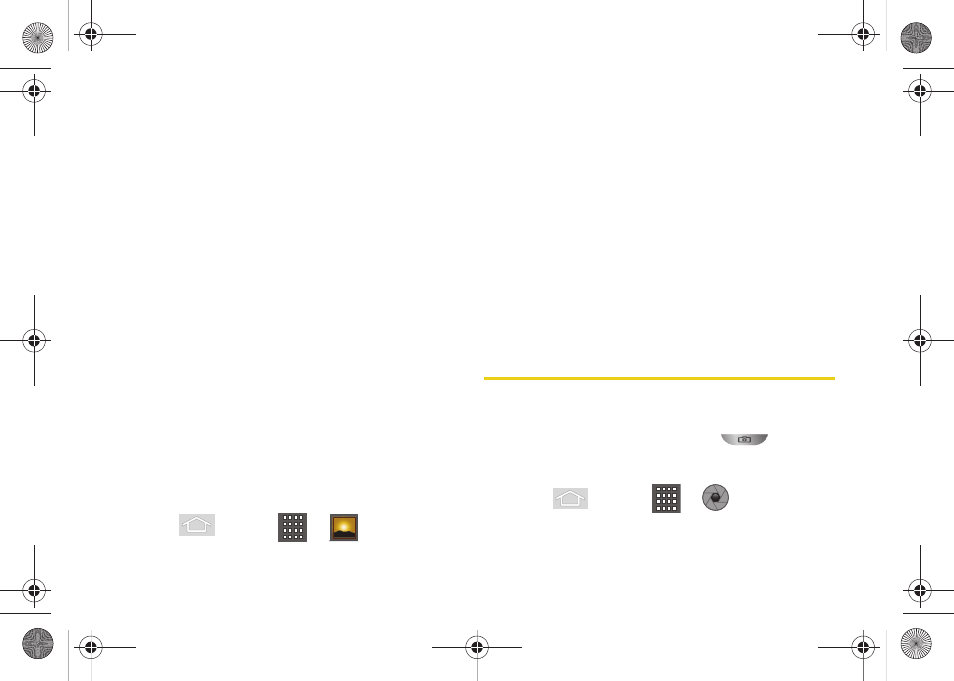
120
●
to attach your image to a new email
message.
●
Picasa
to help you edit, organize, and share
your images.
Ⅲ
Delete
to delete the image.
Ⅲ
More
to open additional image options.
●
Details
to display image details such as Title,
Type, Date taken, Album, Location, Latitude,
and Longitude.
●
Set as
to assign the image to a current
Contact
icon
(display image) or as the
Wallpaper
(Home screen background).
●
Crop
to crop the image. Crop the image and
tap
Save
to a new version of the original.
●
Rotate
to rotate the image. Options include:
Rotate left
or
Rotate right
.
Assigning Pictures
After taking a picture, assign it as a picture ID for a
Contacts entry or as the Home screen background
image (wallpaper).
1.
Press
and tap
>
.
2.
From the
Camera
gallery (or other image folder),
tap an image icon to open the image.
3.
With the picture displayed, tap
Menu
>
More
>
Set as
, and select an option.
Ⅲ
Contact icon
to assign the picture to a Contacts
entry as a picture ID. Tap an entry from the
Contacts tab, crop the image by dragging the
orange border box and tap
Save
to assign the
picture.
Ⅲ
Wallpaper
to assign the picture as a background
image. Crop the image by dragging the orange
border box and tap
Save
to assign the picture.
Recording Videos
In addition to taking pictures, you can record, view, and
send videos with your device’s built-in video camera.
1.
Press and hold the camera key (
) located
on the side of the device.
– or –
Press
and tap
>
(
Camera
) to
activate camera mode.
SPH-M580.book Page 120 Thursday, January 12, 2012 2:53 PM
