Camera settings – Samsung SPH-M580ZKASPR User Manual
Page 131
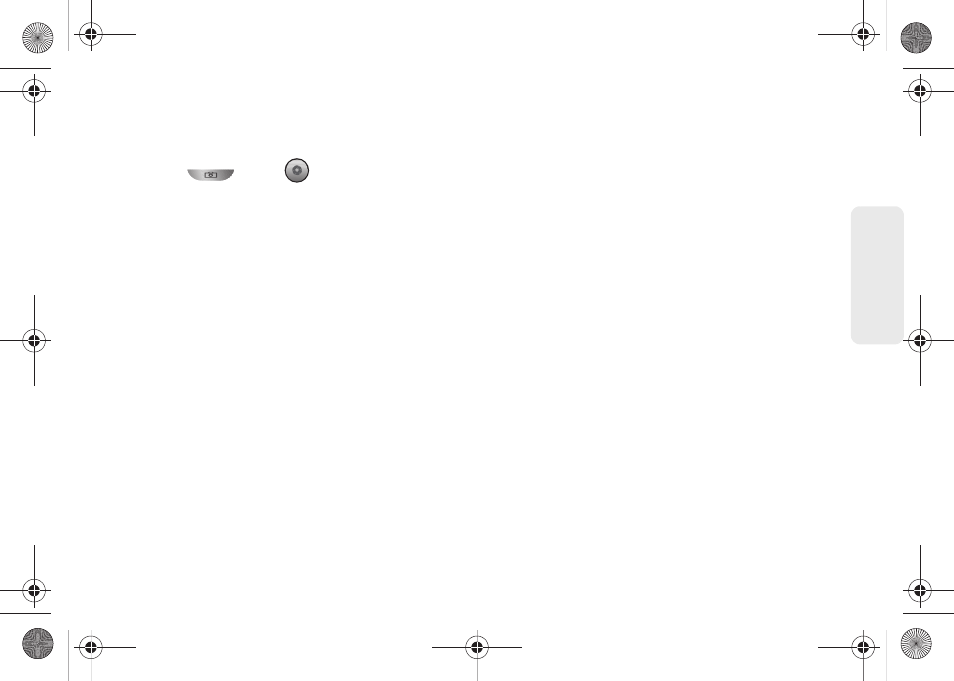
117
Ca
me
ra
2.
Holding the phone in landscape mode, use the
display screen as a viewfinder and aim the camera
lens at your subject.
3.
Press
or tap
until the shutter sounds.
(Your device automatically saves the picture to the
DCIM
folder on the microSD card.)
Camera Settings
To adjust camera settings, touch the camera’s panel on
the right side and select from the following:
Ⅲ
Camera settings
to access camera hardware
settings:
●
Review Mode
allows you to access the Image
viewer and the various viewing options for a
selected picture. Image viewer options are
described in the following section. The last
picture you took, will be displayed as a
thumbnail in the Image viewer icon. Choose
from
2 sec
or
Off
.
●
Brightness
to adjust the overall image
brightness. Use the onscreen slider to adjust
the value. Choose from
1
,
2
,
3
(default),
4
, or
5
.
●
Night Mode
select a camera setting for better
image capture depending upon the
brightness. Choose from
Off
or
On
.
●
Picture Size
to set the size of your image.
Choose from:
2M Pixels
,
1M Pixels
, or
VGA
.
●
Picture quality
to set the image quality for your
image. Choose from:
Superfine
(default)
,
Fine
,
or
Normal
.
●
Color effect
to apply different color effects onto
images. Choose from:
None
(default),
Mono
,
Sepia
,
Negative
, or
Aqua
.
●
Camera settings
to restore the settings to the
default parameters.
Ⅲ
Store location
to store the actual location (latitude
and longitude) where the image was taken so the
photo can later be displayed on Google Maps or
used in other social applications. Choose from:
On
or
Off
(default).
Ⅲ
White balance
to compensate for color differences
found within different lighting conditions. Choose
from:
Auto
(default),
Incandescent
,
Daylight
,
Fluorescent
, or
Cloudy
.
SPH-M580.book Page 117 Thursday, January 12, 2012 2:53 PM
