Samsung SPH-M580ZKASPR User Manual
Page 178
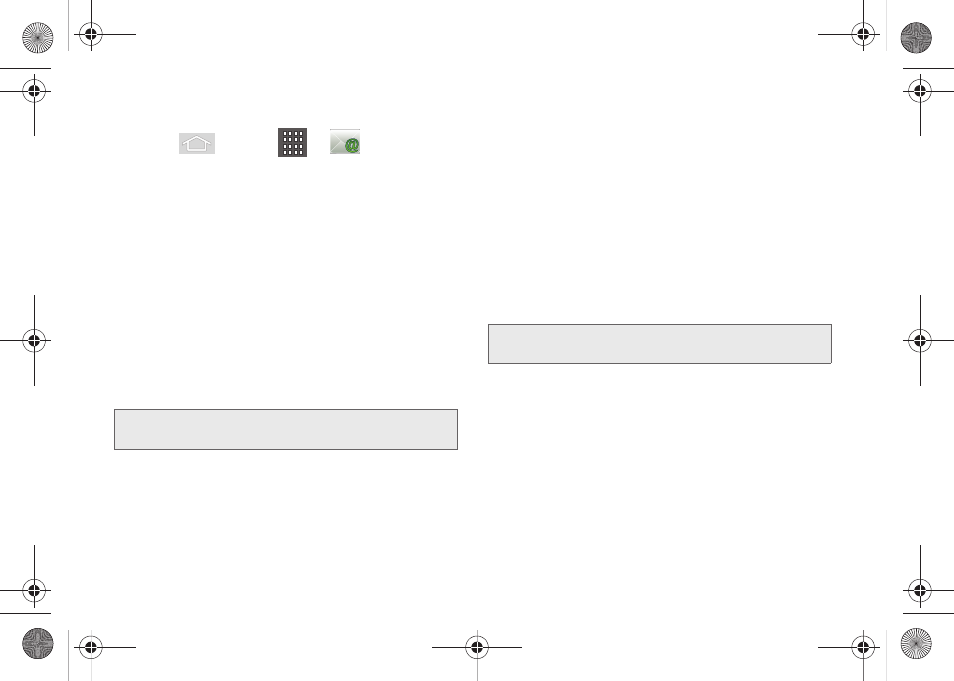
164
Setting Up a Corporate Email
1.
Press
and tap
>
.
2.
Enter your
Email address
and
Password
information
(typically your network access password [case-
sensitive]), and then tap
Next
. Consult your
Network Administrator for further details.
3.
Tap
Manual setup
.
4.
Tap
Microsoft Exchange ActiveSync
(from the add
email account screen).
5.
Enter a
Domain\User name
,
Password
, and
Exchange
server
information.
Ⅲ
Domain\Username
: Use the arrow keys to place
your cursor before your username and enter your
network domain\desktop login username.
Ⅲ
Password
: typically your network access
password (case-sensitive).
Ⅲ
Exchange server
: your exchange server remote
email address. Typically starts with
mail.XXX.com
.
Obtain this information from your company
network administrator. Do not accept the default
entry as this is a guess based on returned
information.
●
If your network requires SSL encryption, tap
the
Use secure connection (SSL)
field to place
a checkmark in the box and activate this
additional level of security.
If your exchange
server requires this feature, leaving this field
unchecked can prevent connection.
6.
Tap
Next
.
7.
Read the onscreen activation disclaimer and, if
prompted, tap
OK
.
8.
Configure your
Email check frequency
,
Amount to
synchronize
(days to synchronize between your
device and server),
Emails retrieval size
, and
activate any other email settings, and then tap
Next
.
Important:
Key info here is the
Domain
information. Maintain
the “
\
” between the Domain and Username.
Note:
Signal interruptions or incorrect username or password
information can cause completion issues.
SPH-M580.book Page 164 Thursday, January 12, 2012 2:53 PM
