Event reminders, Viewing events, Going to the current day’s calendar menu – Samsung SPH-M580ZKASPR User Manual
Page 111
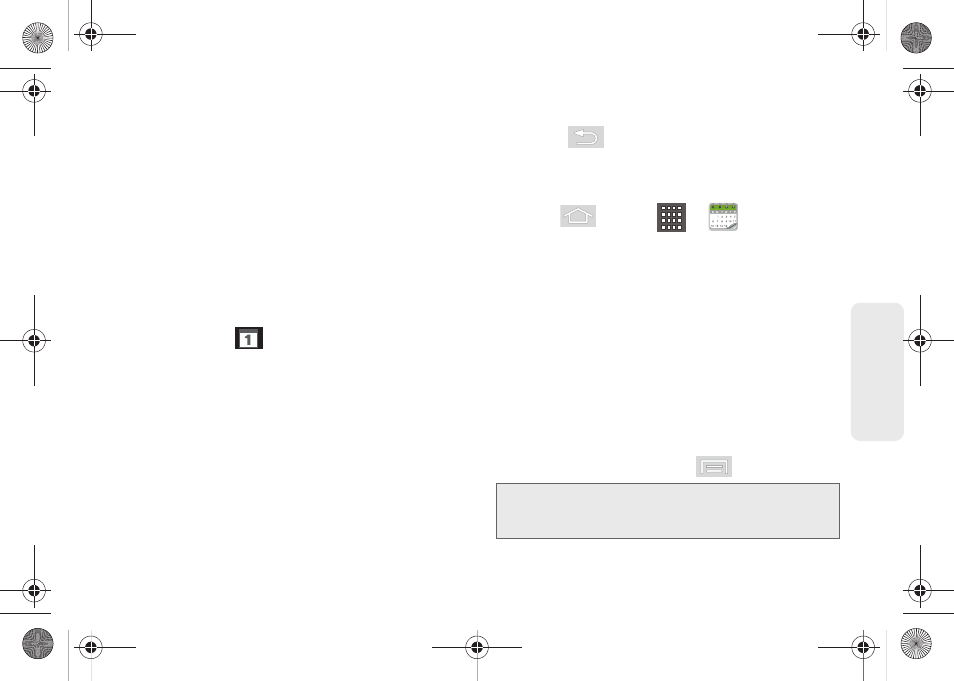
97
Ca
lend
ar / T
ools
13.
Enter a description for the event in the
Description
field.
14.
Tap
Save
to store the new event and synchronize it
with your selected account.
Event Reminders
When your device is turned on and you have an event
alarm scheduled, there are several ways your device
alerts you to scheduled events:
ⅷ
By playing a short beep.
ⅷ
By illuminating the backlight.
ⅷ
By indicating a
icon within the Status bar.
To view additional options:
1.
Tap the Status bar, and then slide your finger down
the screen to open the Notifications panel.
2.
Tap the upcoming event name from the onscreen
list to display the event within the Calendar
notifications screen.
3.
Tap an option.
Ⅲ
Snooze all
to snooze all event reminders for five
minutes.
Ⅲ
Dismiss all
to dismiss all event reminders.
Ⅲ
Press
to keep these reminders in place
and close the Notifications panel.
Viewing Events
1.
Press
and tap
>
. Once an event
has been created, entries are shown in the default
view.
2.
To view a Calendar event farther out, tap either
Week
or
Month
.
3.
Tap the day for which you would like to view
events. (Your device lists events in chronological
order.)
4.
To display an event’s details, tap it from the current
screen.
Going to the Current Day’s Calendar Menu
ᮣ
From Calendar view, press
and tap
Today
.
Note:
If in the Month view (tab), days containing calendar
events are indicated by a blue triangle. Tap a day from
this view to display a list of event within the Day tab.
SPH-M580.book Page 97 Thursday, January 12, 2012 2:53 PM
