Synchronizing your corporate account – Samsung OPH-D700ZKMSPR User Manual
Page 97
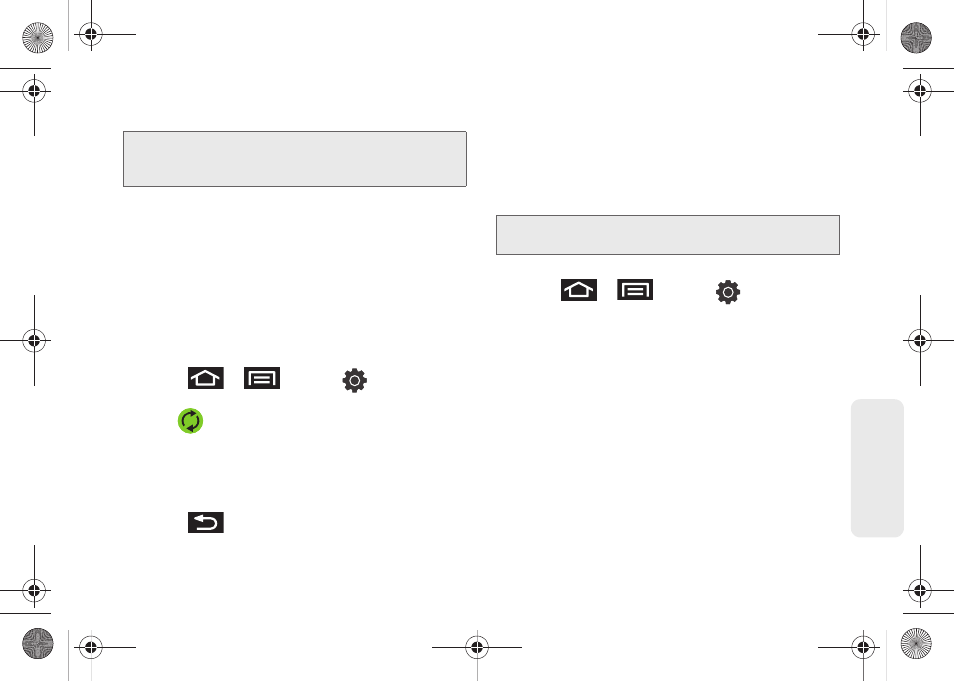
83
Setti
ngs
3.
Click
Next > Sign in
.
4.
Touch the
Username
(@gmail.com) and
Password
fields and enter your information.
5.
Tap
Sign in
. Your device then communicates with
the Google servers to confirm your information.
Your existing Gmail account then appears within
the
Managed accounts
area of the screen.
Ⅲ
Any changes or updates to your Gmail account
are then automatically updated to your device.
To configure the Google management settings:
1.
Press
>
and tap
>
Accounts and sync.
2.
Tap
within the Google account field to reveal
the account’s synchronization settings screen.
3.
Tap the parameters you wish to synchronize (
Sync
Contacts
,
Sync Gmail
,
Sync Calendar
). A green
checkmark indicates the feature is enabled.
4.
Press
to return to the previous screen.
Synchronizing Your Corporate Account
By default, there are no Corporate Calendar events
managed by the device. These must be manually
added. (See “Synchronizing Corporate Calendar
To add a new Corporate account:
1.
Press
>
and tap
>
Accounts and sync.
2.
Tap
Add account > Corporate
.
3.
Follow the onscreen prompts to create your new
Corporate email account. (See “Corporate Email
Ⅲ
Any changes or updates to your Corporate/
Outlook account are then automatically updated
to your device.
Note:
If you do not already have a Google account, touch
Create
and follow the onscreen prompts to create your
new account.
Note:
Once a corporate email account is created, it is
automatically added as a managed account.
SPH-D700.book Page 83 Thursday, December 9, 2010 10:22 AM
