Entering text using the android keyboard, Selecting a text mode with the android keyboard, Android keyboard overview – Samsung OPH-D700ZKMSPR User Manual
Page 60
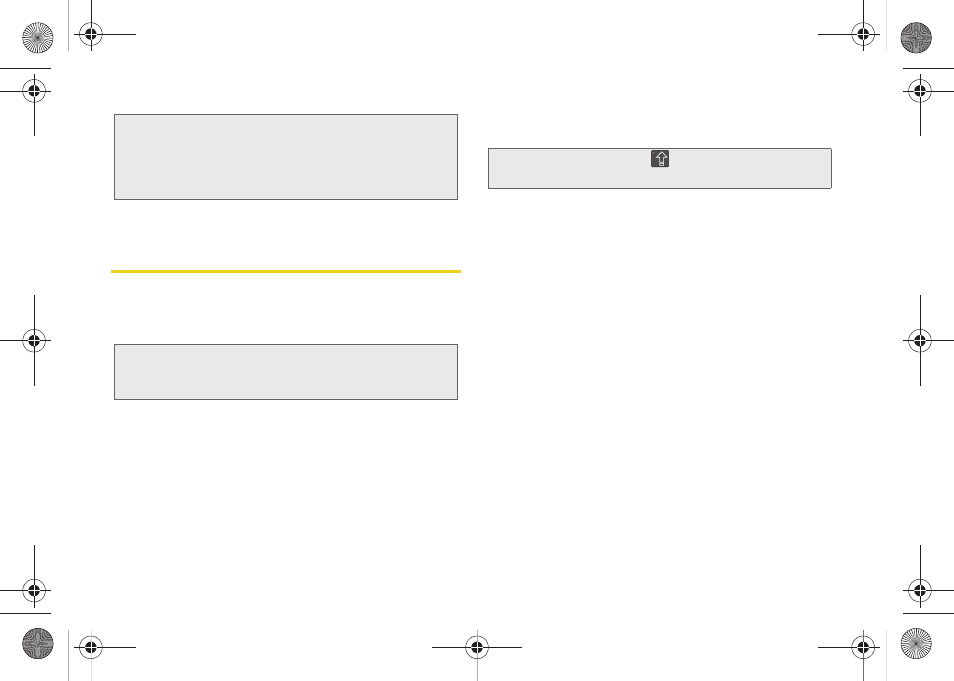
46
Entering Text Using the Android
Keyboard
Selecting a Text Mode With the Android
Keyboard
1.
From a screen where you can enter text, tap the
input field to reveal the onscreen keyboard.
2.
With Android keyboard as your text entry method,
select one of the following text mode options:
Ⅲ
ABC
to use alphabetic characters from the
onscreen keyboard (See page 47.)
Ⅲ
?123
to enter numbers by pressing the numbers
on the onscreen keyboard. (See page 48.)
Ⅲ
Voice Input
allows the device to use its built-in
voice recognition software to hear your voice and
transcript it directly into text.
Android Keyboard Overview
ⅷ
Entry field:
a field where text, numbers, or other
characters can be entered.
ⅷ
Suggested Word choices:
a row of selectable word
choices based on the current set of entered text. Tap
an onscreen choice to insert the selection into your
text entry field at the current cursor position.
Tap the gray left and right arrows on this field to
reveal additional word choices.
ⅷ
Delete:
deletes characters from the entry field.
ⅷ
CAPS/ALT:
When in
ABC
mode, this key changes the
capitalization of the subsequent entered characters.
When in
?123
mode, this key can show additional
symbol characters.
Note:
Although the default text input method is the
Swype
method, if Swype input is not enabled within the
device’s settings menu, it will not be provided as an
available input method option. (See “Entering Text
Note:
Some characters and types, such as some symbols
and emoticons, are not accessible from the onscreen
keyboard.
Tip:
When entering text, tap
to change letter
capitalization.
SPH-D700.book Page 46 Thursday, December 9, 2010 10:22 AM
