Sprint tv, Your sprint tv channel options, Watching tv – Samsung OPH-D700ZKMSPR User Manual
Page 233
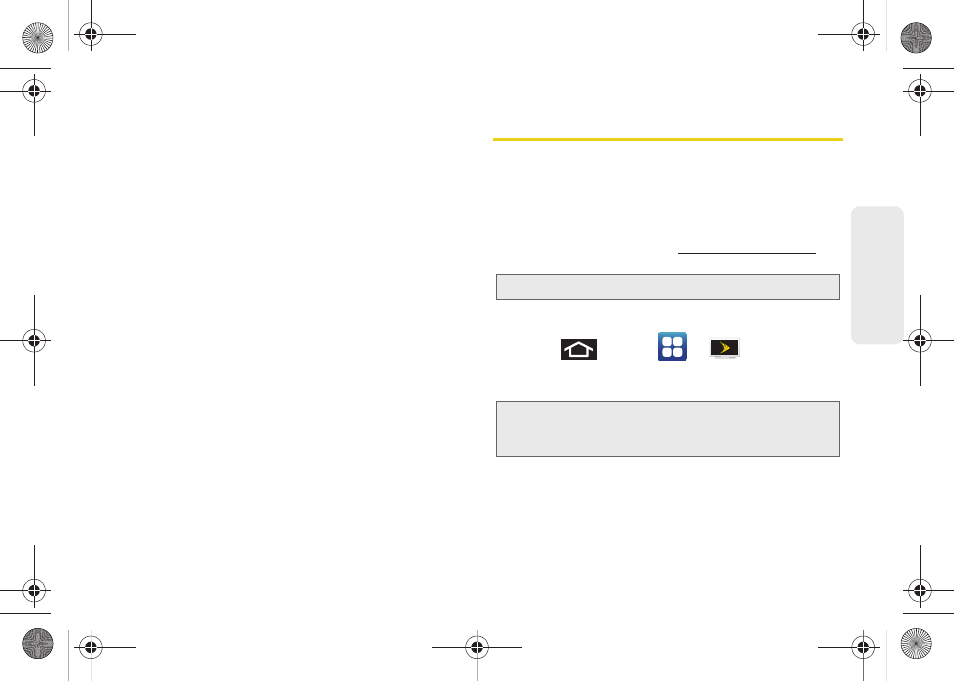
3C. Entertainment: TV and Music
219
TV
and
M
u
sic
ⅷ
You must finish watching rented Media Content
within 24 consecutive hours of start of playback.
Ⅲ
Stopping, pausing or restarting rented Media
Content does not extend the available viewing
time.
Ⅲ
In no event will rented Media Content be available
for a period of more than thirty (30) days (or
shorter on a title-by-title basis) after the Media
Content has been rented (e.g., if you begin
viewing rented Media Content on the 29th day
after the rental transaction, but do not finish
viewing the entire title, that rented Media Content
may not be available for the entire twenty-four (24)
consecutive hour period if such period would
extend the viewable time beyond the thirty (30)
day rental window).
ⅷ
You cannot play any media content downloaded
from Media Hub through any output on your mobile
phone, including All Share.
Sprint TV
Your Sprint TV Channel Options
The Sprint TV application offers a wide variety of
accessible channels. Subscription options include
comprehensive basic packages as well as a full menu
of “a la carte” channels. Vi
for
more information on channels and pricing.
Watching TV
1.
Press
and tap
>
(
SprintTV
).
Depending on your settings, your device may
prompt you to accept a data connection.
2.
Select
TV
,
Radio
,
Favs
, or
More
to display channel
options.
3.
Tap an entry to select a channel from the Sprint TV
listings or to select an available category.
Note:
Available categories and content are subject to change.
Note:
SprintTV can only be viewed over a cellular connection.
Turn off your Wi-Fi communication prior to using this
application. If prompted, tap
Disable Wi-Fi
to continue.
SPH-D700.book Page 219 Thursday, December 9, 2010 10:22 AM
