Samsung OPH-D700ZKMSPR User Manual
Page 216
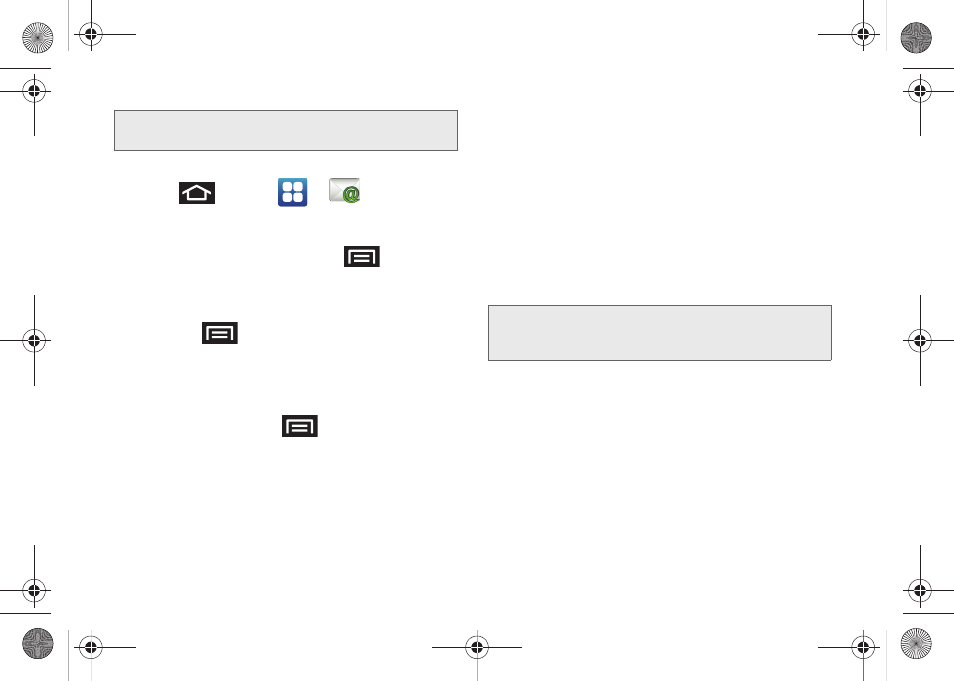
202
Opening Corporate Email
1.
Press
and tap
>
.
2.
Tap a message to read, manage, and reply to your
email messages.
Ⅲ
From your Inbox screen, press
to select
options, such as
Refresh
,
Compose
,
Accounts
,
Account settings
,
Sort,
or
Search
.
Ⅲ
While in a message, use
Reply
,
Delete
, or
Reply
all
or press
to select messaging options, such
as
Add to Contacts
,
Forward
,
Save in Calendar,
or
Display Mode
(Original mode or Positive mode).
Create and Send Email
1.
From the Inbox, press
and tap
Compose
.
2.
Enter the message recipient’s email address in the
To
field.
Ⅲ
Choose recipients from the following sources:
●
Recent
to access your list of recent contacts.
●
Contacts
to access your current Contacts
page
●
Group
to access any available Groups (within
which are associated Contacts entries).
●
Search
to search for a contact from within your
device.
Ⅲ
If you are sending the email to several recipients,
separate the email addresses with a comma.
Ⅲ
You can add as many message recipients as you
want.
3.
Tap the
Subject
field and enter the email subject.
4.
Tap the
Body
field and compose your email.
Ⅲ
To add a picture attachment, tap
Attach
(from the
bottom of the screen).
Ⅲ
You can access the internal microSD card and
navigate to the file you wish to attach.
Ⅲ
Tap the file you wish to attach and tap
OK
.
Note:
You can have multiple Work Email (Microsoft Exchange
ActiveSync) accounts active on your device.
Note:
To send an additional carbon copy (Cc) or a blind
carbon copy (Bcc) of the current email to other
recipients, tap the
Cc/Bcc
fields.
SPH-D700.book Page 202 Thursday, December 9, 2010 10:22 AM
