Display settings, Changing the screen orientation, Window animation – Samsung OPH-D700ZKMSPR User Manual
Page 92: Changing the backlight time length, Changing the keyboard backlight time length, See “changing the
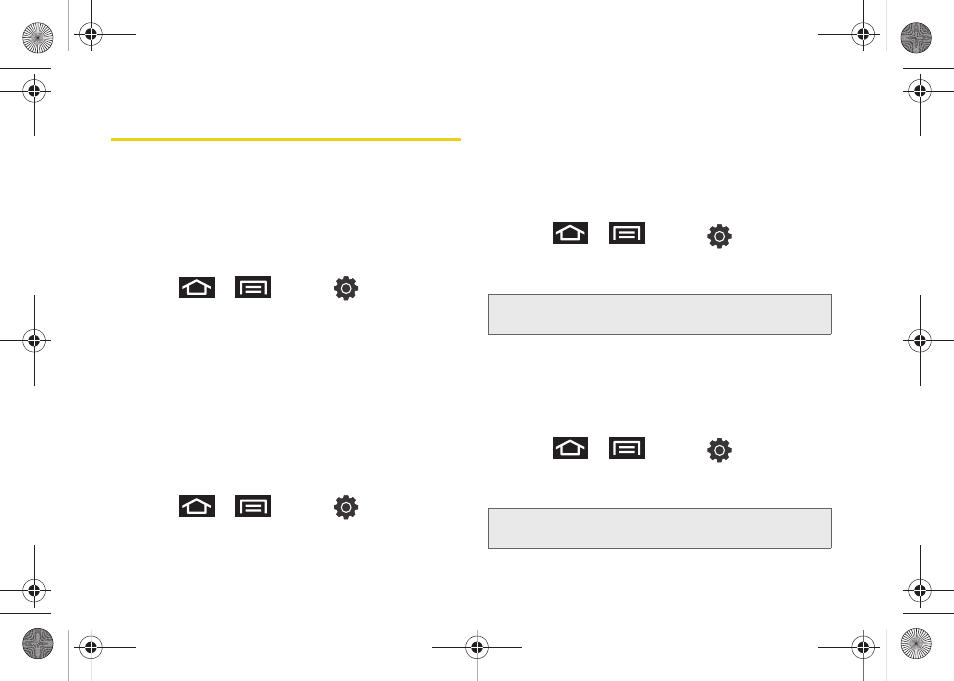
78
Display Settings
Changing the Screen Orientation
Although most screens will change orientation once
the QWERTY keyboard is opened, this feature can be
manually enabled to change the orientation for all
screens when rotation is detected. (See “Changing the
Screen Orientation” on page 39.)
1.
Press
>
and tap
> Display
.
2.
Tap
Auto-rotate screen
(enabled by default). A
green checkmark indicates the feature is enabled.
Ⅲ
Clear the
Auto-rotate screen
checkmark to disable
this automatic orientation adjustment.
Window Animation
This feature provides the use of animation when
onscreen windows are opened and closed. If
deactivated, windows pop on and off and no transitions
are applied.
1.
Press
>
and tap
> Display
.
2.
Tap
Animation
and select
No animation
,
Some
animations
, or
All animations
.
Changing the Backlight Time Length
Select how long the display screen remains lit after you
press any key.
1.
Press
>
and tap
> Display >
Screen timeout
.
2.
Tap a time setting (15 seconds - 10 minutes).
Changing the Keyboard Backlight Time
Length
Select how long the keyboard stays lit after you press
any key.
1.
Press
>
and tap
> Display >
Keyboard timeout
.
2.
Tap a time setting or tap “
Same as Screen Timeout
”.
Note:
Long screen backlight settings reduce the battery’s talk
and standby times.
Note:
Long keyboard backlight settings reduce the battery’s
talk and standby times.
SPH-D700.book Page 78 Thursday, December 9, 2010 10:22 AM
