Samsung OPH-D700ZKMSPR User Manual
Page 229
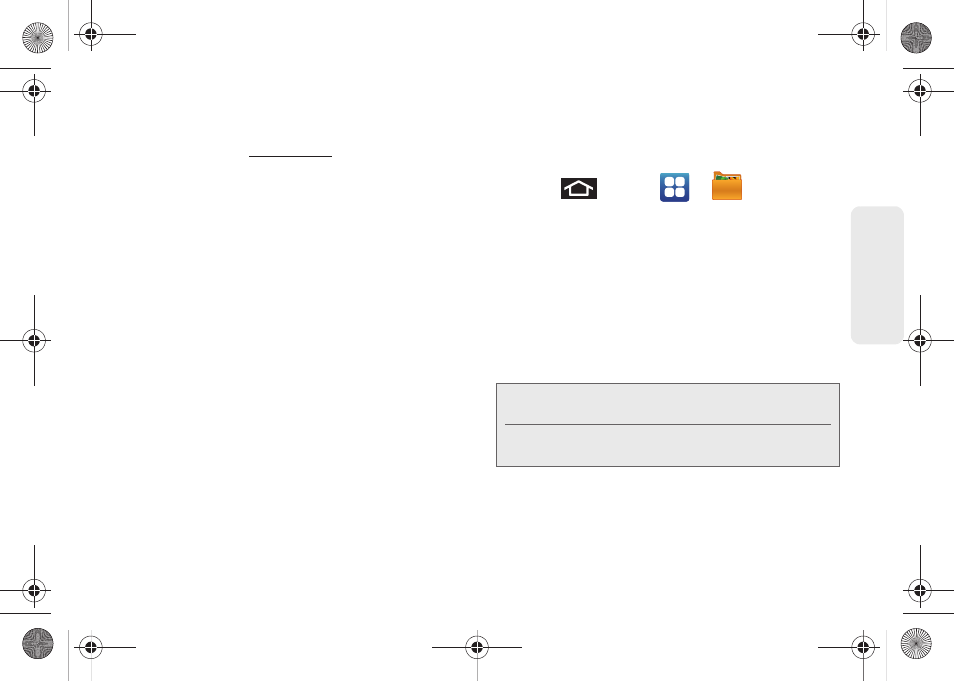
3C. Entertainment: TV and Music
215
TV
and
M
u
sic
2.
www.divx.com
.
3.
Open the DivX Player on your computer and from
within the
VOD
menu, select
Register a DivX
Certified Device..
.
Ⅲ
You are prompted to log in or create a DivX
account if your account information has not
already been saved in DivX Player.
4.
Follow the instructions in DivX Player to enter the
registration code from step 2 and create a device
nickname (ex: "Pat or D700").
5.
Choose a location on your computer to download
the DivX registration video with the same title as
your device nickname (ex: Pat.divx).
6.
Follow the onscreen instructions to download the
file and initiate the transfer process.
7.
Connect your Samsung Epic to the computer via
USB and transfer this video. (See “Connecting
Your Device to Your Computer” on page 135.)
8.
From the
Registration
screen (Transfer), select
USB
(the device) as the target destination for the
registration video (created in step 6) and click
Start
.
9.
Press
and tap
>
(
My Files
).
10.
Tap a folder and scroll down or up until you locate
your registration DivX video file.
11.
Tap the file to play it. Once you play the registration
file on your device, your registration is complete!
Return to the DivX VOD Manager screen (from within
your computer’s DivX Player) and confirm both your
computer and your new device appears in the list of
registered DivX devices.
Note:
There is no special registration or configuration
necessary to playback DRM-free DivX movies.
Registration of your device is only required for playback
of protected DivX material.
SPH-D700.book Page 215 Thursday, December 9, 2010 10:22 AM
