Video settings – Samsung OPH-D700ZKMSPR User Manual
Page 164
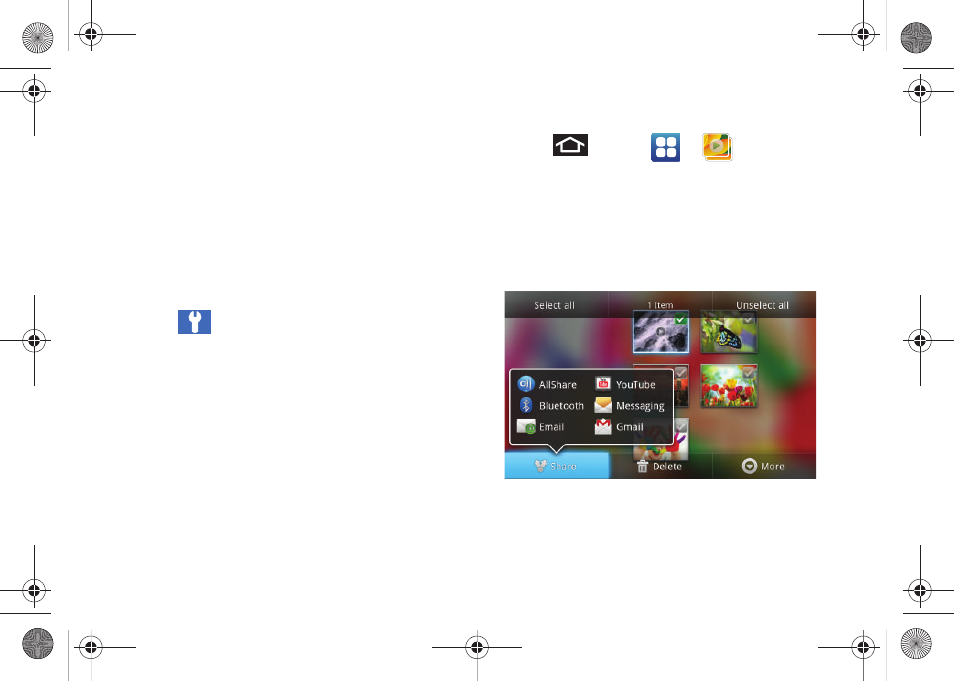
150
Ⅲ
White balance
to compensate for color differences
found within different lighting conditions. Choose
from:
Auto
(default),
Daylight
,
Cloudy,
Incandescent
, or
Fluorescent
.
Ⅲ
Effects
to apply different color effects onto videos.
Choose from:
Normal
(default),
Negative
,
Black
and White
or
Sepia
.
Ⅲ
Video quality
to set the quality for your video.
Choose from:
Superfine
(default),
Fine
, or
Normal
.
Ⅲ
Adjust
to manually adjust video contrast, color
saturation levels, and sharpness.
ⅷ
Settings
for additional video settings:
Ⅲ
Guidelines
enable to view guidelines on your
screen as you shoot the video.
Ⅲ
Audio recording
enable the recording of audio
within your video. Remove the checkmark to turn
off this feature and record only video.
Ⅲ
Review
enable the display the recently shot image
for review.
Ⅲ
Reset
reconfigures your camcorder settings back
to their default parameters.
Ⅲ
Firmware Check
to manually detect if there is a
new camera firmware update available.
Video Settings
1.
Press
and tap
>
.
2.
From
Camera
gallery, tap a video icon to begin
video playback.
– or –
Touch and hold the video icon
to select the video
and display the following video menu context
menu options:
Ⅲ
Select all
to place a checkmark on all files within
the current folder.
SPH-D700.book Page 150 Thursday, December 9, 2010 10:22 AM
