World clock, Stopwatch – Samsung OPH-D700ZKMSPR User Manual
Page 137
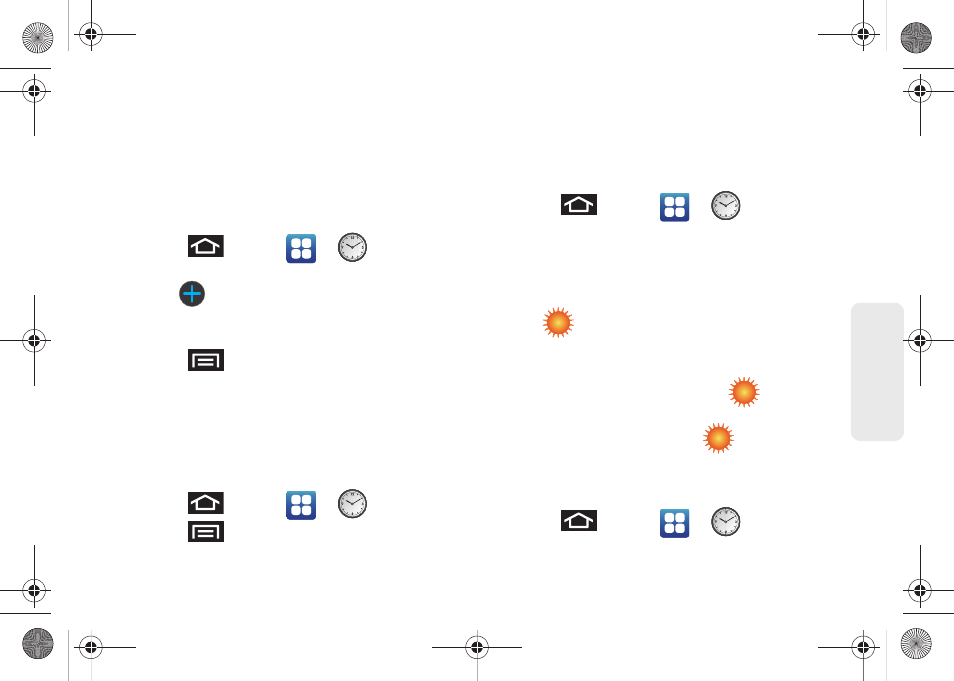
123
Ca
lend
ar / T
ools
World clock
This application allows you to view the time in other
parts of the world. World clock displays time in
hundreds of different cities, within all time zones around
the world.
To add a new city entry:
1.
Press
and tap
>
(
Clock
)
>
World clock
.
2.
Tap
(
Add city
) to add a city to the World
clock list.
– or –
Press
and tap
Add
.
3.
Scroll through the list of available major cities
– or –
Enter a city within the
Search cities
field.
4.
Tap a city to add it to the list.
To remove a city from the list:
1.
Press
and tap
>
> World clock
.
2.
Press
and tap
Delete
.
3.
Place a check mark alongside those cities you
wish to remove from the list.
4.
Tap
Delete
to complete the deletion.
To assign Daylight Savings Time:
1.
Press
and tap
>
> World clock.
2.
Touch and hold an onscreen entry
and tap
DST
settings
.
3.
Select an available DST setting:
Automatic
,
Off
,
1 hour
, or
2 hours
.
Ⅲ
A
alongside those cities you wish to adjust
for daylight savings time.
Ⅲ
Selecting
1 hour
adds an extra hour to the current
city time and displays this icon
.
Ⅲ
Selecting
2 hours
adds 2 hours to the current city
time and displays this icon
.
Stopwatch
Your device comes with a built-in stopwatch.
1.
Press
and tap
>
> Stopwatch.
SPH-D700.book Page 123 Thursday, December 9, 2010 10:22 AM
