Samsung OPH-D700ZKMSPR User Manual
Page 118
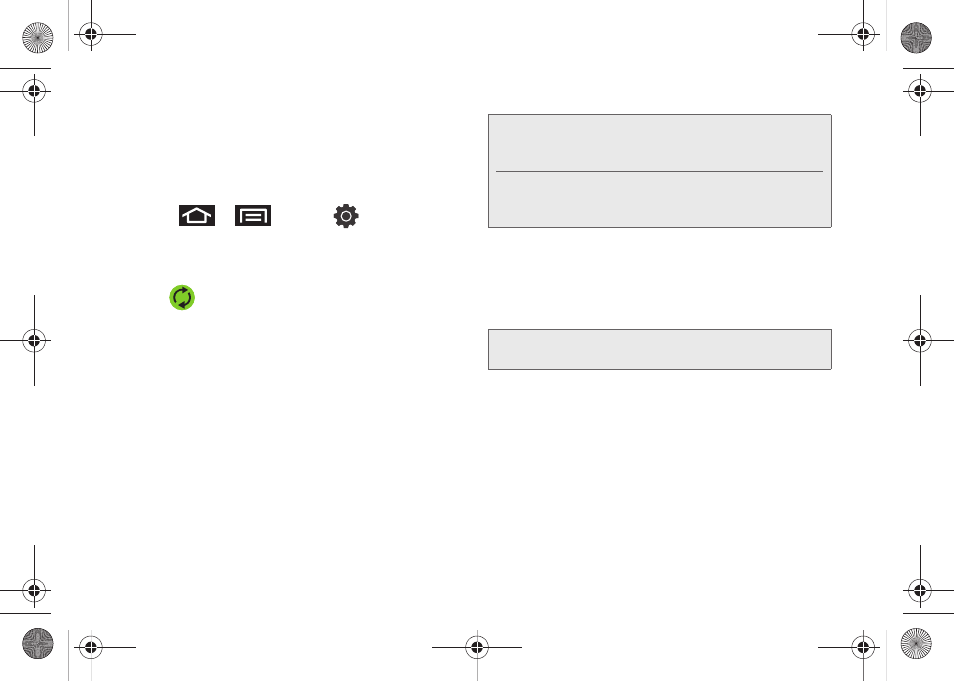
104
With syncing, any Contacts entries (with phone
numbers, email addresses, pictures, etc.) are updated
and synced with your Epic 4G.
For more information about syncing existing managed
accounts, see “Synchronizing Accounts” on page 82.
1.
Press
>
and tap
>
Accounts and sync.
2.
Locate the email account containing the contacts
you wish to synchronize.
3.
Tap
within the adjacent account field to
reveal the account’s synchronization settings
screen.
4.
To synchronize Gmail Contacts, tap
Sync Contacts
.
A green checkmark indicates the feature is
enabled.
– or –
To synchronize Corporate Contacts, tap
Sync
Contacts
. A green checkmark indicates the feature
is enabled.
5.
Your
Contacts
tab then reflects any updated
Contact information.
Ⅲ
This update process works both ways. For
example, any changes on the device are updated
to your Gmail Contacts list after sync.
Note:
Any change on either side (Phone, Gmail, or
Corporate/Outlook Contacts), is reflected on the other
side after a sync process.
The process of updating your Contacts tab can take
several minutes. If after 10-20 minutes, your list has not
been updated, repeat step 2-3.
Note:
Syncing of contacts requires you are logged into your
Gmail and Corporate accounts via the device.
SPH-D700.book Page 104 Thursday, December 9, 2010 10:22 AM
