Samsung OPH-D700ZKMSPR User Manual
Page 116
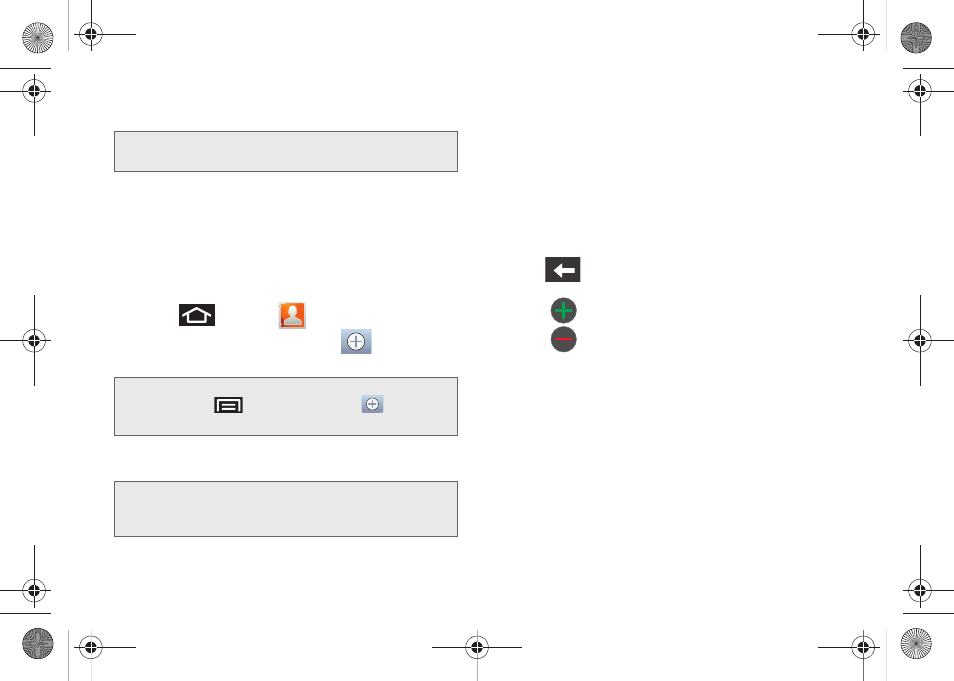
102
ⅷ
Phone
contacts are stored locally on the device.
ⅷ
contacts are shared with your existing
Google account and can also be imported to your
device after you have created a Google Mail account.
ⅷ
Corporate
(also known as Work or Outlook) contacts
are those contacts that are intended to be shared
with either an Exchange Server or from within
Microsoft
®
Outlook
®
.
1.
Press
and tap
.
2.
From the top of the screen, tap
(to open the
Create contact
screen).
3.
Tap a destination type (
Phone, Google,
or
Corporate
).
4.
Tap the
First name
and
Last name
fields, and enter
a name for the new entry.
5.
Tap the label button (to the left of the
Phone
number
field) to select a category such as
Mobile
(default)
, Home, Work, Work fax, Home fax, Pager,
Other, Custom
, or
Callback
.
6.
Tap a phone number field and enter a phone
number.
Ⅲ
Tap
on the QWERTY keyboard to remove a
previously entered phone number.
Ⅲ
Tap
to enter an additional phone number
Ⅲ
Tap
to remove a previously entered phone
number.
7.
Enter additional information such as:
,
IM
,
Groups
,
Ringtone
,
Postal address
,
Organization
or
More
to input additional category information.
Ⅲ
Use your finger to slide the page up or down to
see additional fields and categories.
8.
Tap
Save
to complete and store the new entry.
WARNING:
If the device is ever reset to its factory default
parameters, locally stored contacts can be lost.
Shortcut:
Enter a phone number from the keypad and
press
> Add to Contacts >
(
Create
contact
). Proceed with steps 3–5.
Note:
You will not see the option to select a destination unless
you have previously established a Google or Corporate
account on the device.
SPH-D700.book Page 102 Thursday, December 9, 2010 10:22 AM
