Playback media files, Media hub, Start using media hub – Samsung OPH-D700ZKMSPR User Manual
Page 230: Create a new media hub account
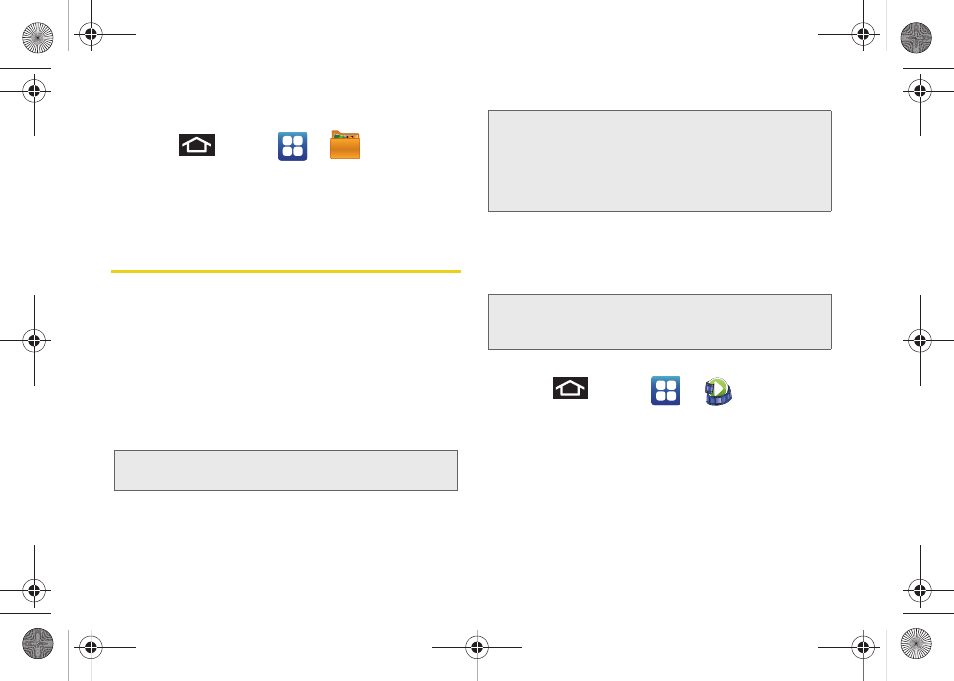
216
3C. Entertainment: TV and Music
Playback Media Files
1.
Press
and tap
>
(
My Files
).
2.
Tap a folder and scroll down or up until you locate
your selected file.
3.
Tap the desired movie or music file.
Media Hub
Samsung Media Hub™ is your one stop for the hottest
movie and TV content. With hundreds of titles available
at your fingertips, entertaining yourself or your kids on
the go has never been easier.
You can rent or purchase your favorite content and
watch from the convenience of anywhere. Featuring the
stunning viewing quality Samsung is known for,
Samsung Media Hub is your gateway to mobile video
like you've never experienced it before.
Start Using Media Hub
1.
Sign into your Google account. (See “Signing In to
Your Google Account” on page 64.)
2.
Verify an active Wi-Fi or 4G connection.
3.
Press
and tap
>
(
Media Hub
).
4.
Read the End-User License Agreement (EULA)
and tap
Accept
to continue or
Decline
to exit.
Create a New Media Hub Account
Before you can rent or buy media, you must first create
an account. Enter the required information.
Note:
The Media Hub service and usage is based on service
availability.
Important:
You must be using an active Wi-Fi/4G
connection
to preview and download a media
file.
You must have a microSD card installed
prior to
initiating the service. This card acts as a storage
location for your downloaded rental or purchase.
Note:
After tapping the
Media Hub
application, you may also
be prompted to log into your Google account if you are
not already signed in.
SPH-D700.book Page 216 Thursday, December 9, 2010 10:22 AM
