Listening to multiple voicemail messages, Configuring voicemail options – Samsung OPH-D700ZKMSPR User Manual
Page 176
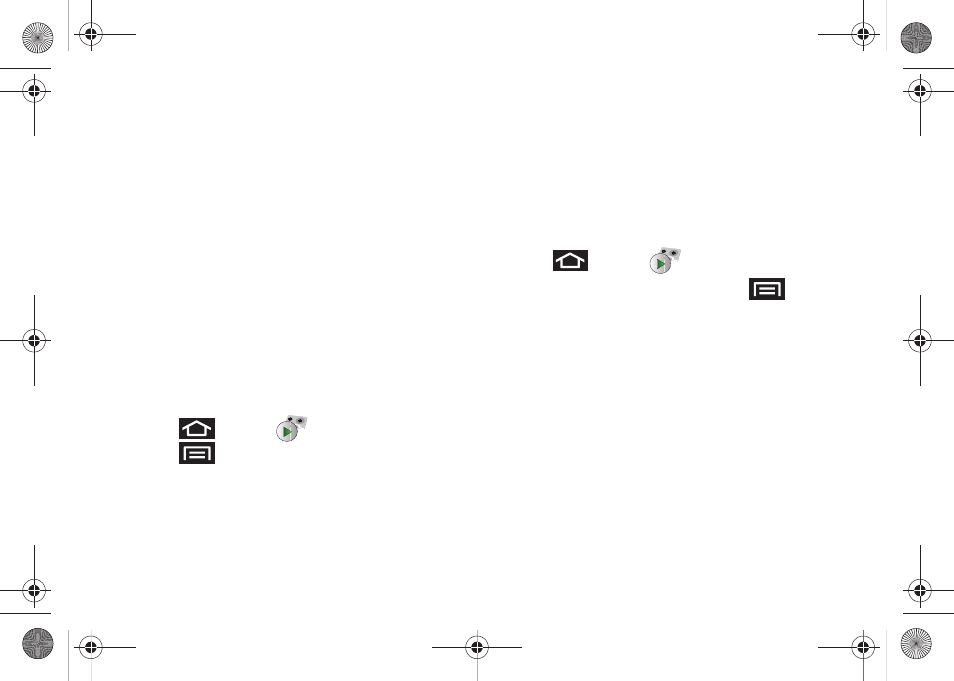
162
3A. Sprint Service: The Basics
Listening to Multiple Voicemail Messages
When you are done listening to a voicemail message
you can easily access other voicemail messages
without returning to the main voicemail screen.
1.
Listen to the current voicemail message.
2.
Swipe your finger left or right to display the next or
previous message. (It will begin playing
automatically.)
You can navigate through voicemail messages as
frequently as you'd like. You can even move to the next
or previous message before you're finished listening to
the current one.
Configuring Voicemail Options
To access the voicemail menu options:
1.
Press
and tap
.
2.
Press
and select from the following:
Ⅲ
Compose
to compose a new voicemail message.
Ⅲ
Play all new
to listen to all new messages.
Ⅲ
Undelivered
to list all undelivered voicemail
messages.
Ⅲ
Delete
to delete selected messages from your
current list of available voicemail messages.
Ⅲ
Search
to search through voicemail messages for
keywords.
Ⅲ
Settings
to configure your voicemail application
settings.
To access a voicemail message’s options:
1.
Press
and tap
.
2.
Tap a voicemail message and press
and
select from the following:
Ⅲ
Lock/Unlock
to prevent deletion of the selected
voicemail message.
Ⅲ
Text message
to create and deliver a new text
message to the sender’s phone number.
Ⅲ
Reply
to reply to the voicemail. You can then reply
to the sender or forward it to anyone with either
an email or phone number. This allows you to
send this voicemail message to several recipients
at the same time.
Ⅲ
Forward
to forward the voicemail to another
recipient.
SPH-D700.book Page 162 Thursday, December 9, 2010 10:22 AM
