G. (see, See “adding – Samsung OPH-D700ZKMSPR User Manual
Page 52
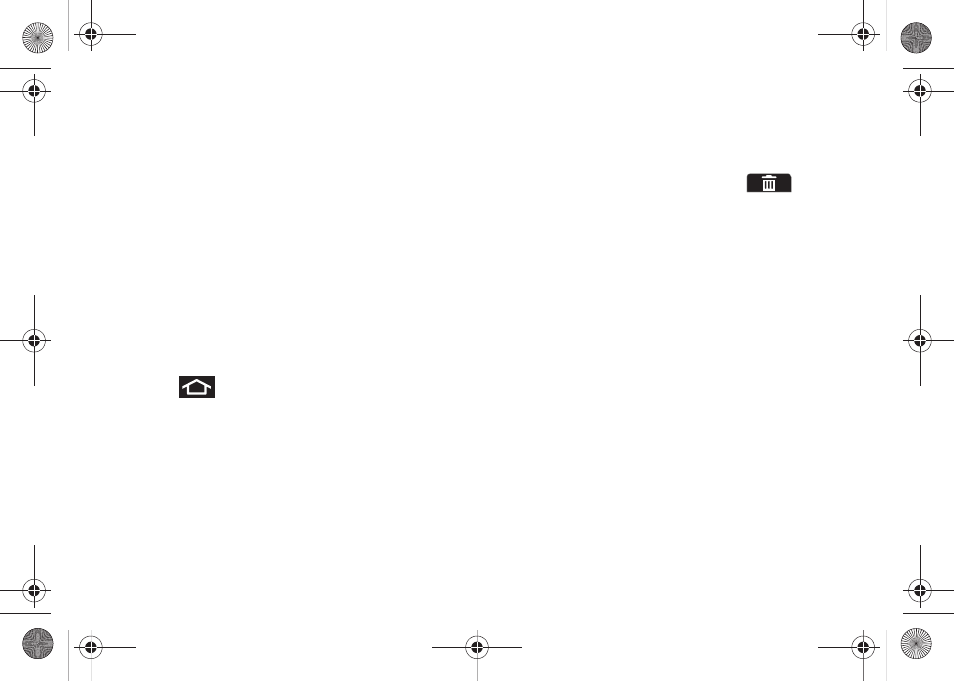
38
Adding and Removing Widgets
Widgets are self-contained applications that can be
placed on either the Home screen or an extended
screen. Unlike shortcuts, widgets appear as onscreen
applications.
ⅷ
Widgets
Ⅲ
Choices include:
AccuWeather Clock
,
Buddies
now
,
Calendar
,
Calendar Clock
,
Facebook, Feeds
and Updates, Google Search
,
Home screen tips
,
Latitude
,
Market
,
NASCAR, News & Weather
,
Picture
frame
,
Power control
,
Program Monitor, Sprint
Football Live, Sprint TV, Voicemail, Y! Finance Clock
,
and
YouTube
.
To add a Widget:
1.
Press
to activate the Home screen.
2.
Touch and hold on an empty area of the screen.
3.
From the
Add to Home
screen
window
tap
Widgets
.
4.
Tap an available widget to place it on your current
screen.
To remove a Widget:
1.
Touch and hold a widget until you can move it
around on the screen.
2.
Drag the widget over the
Delete
tab (
) and
release it.
Ⅲ
As you place the widget into the Trash, both items
turn red.
Ⅲ
This action doesn’t delete the widget, it just
removes it from the current screen.
To place a Widget onto a different screen:
1.
Touch and hold the widget until it becomes
transparent.
2.
Drag it to the edge of your screen.
3.
Slowly drag it past the edge of the screen until it
turns light blue.
4.
Add the widget to the new screen.
5.
Repeat these steps to continue moving it to other
adjacent screens.
SPH-D700.book Page 38 Thursday, December 9, 2010 10:22 AM
