Email – Samsung OPH-D700ZKMSPR User Manual
Page 211
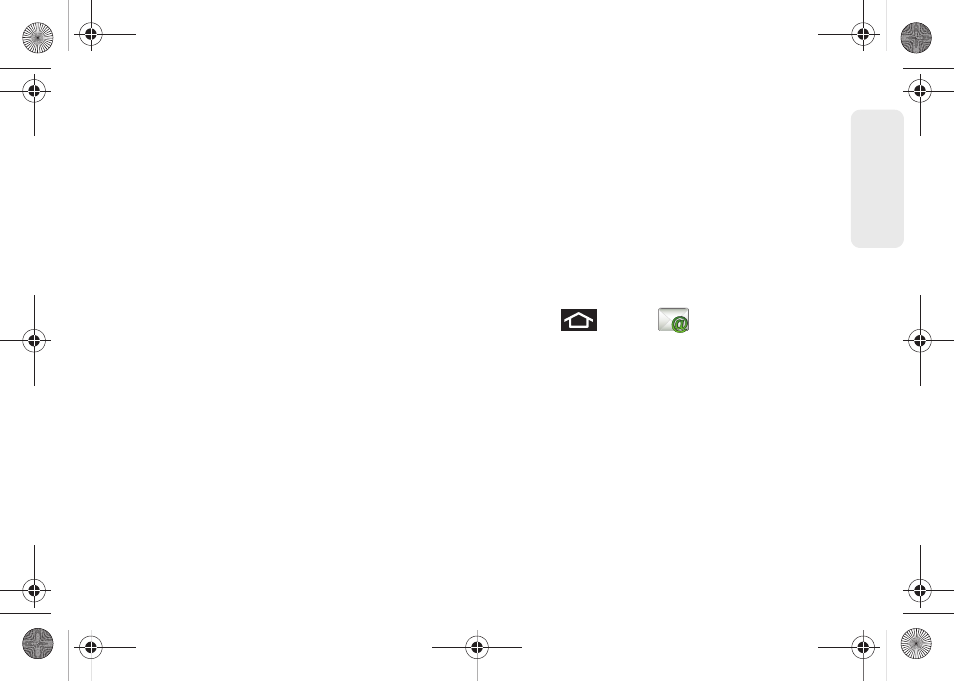
197
Web a
n
d
Dat
a
3.
This menu provides both field information and
settings:
Ⅲ
Signature
: Allows you to create an email signature
for your outgoing Gmail emails.
Ⅲ
Confirm actions
: Shows a dialog whenever you
perform selected actions.
Ⅲ
Reply all
: Makes ’Reply all’ the default response
for outgoing messages.
Ⅲ
Auto-advance
: Selects which screen to show after
you delete or archive a conversation.
Ⅲ
Message text size
: Allows you to choose the text
size displayed within messages:
Tiny
,
Small
,
Normal
,
Large
, or
Huge
.
Ⅲ
Batch operations
: Allows label operations.
Ⅲ
Clear search history
: Removes all the searched
you have performed.
Ⅲ
Labels
: Selects which labels are synchronized.
Ⅲ
Email notifications
: Activates the email notification
icon to appear within the Notifications area of the
Status bar when a new Internet mail (Gmail, etc..)
is received.
Ⅲ
Select ringtone
: Plays a selected ringtone once a
new email message is received.
Ⅲ
Vibrate
: Activates a vibration once a new email
message is received.
Ⅲ
Notify once
: Sets the device to notify you only
once for new incoming emails and not for every
new message.
Setting Up an Email Account via the Device
1.
Press
and tap
(
)
.
2.
Enter your account Email address and password.
3.
Tap Next and follow the remaining procedures.
– or –
Tap
Manual
setup
to manually configure your
connection settings (POP3 or IMAP). Follow the
onscreen prompts and enter the information
specific to your carrier.
Ⅲ
The first time you connect, you are asked to give
this Internet mail account a unique onscreen
name and enter From name (displayed in your
outgoing emails within the
From
field).
SPH-D700.book Page 197 Thursday, December 9, 2010 10:22 AM
