Updating your device firmware, Before updating your firmware – Samsung OPH-D700ZKMSPR User Manual
Page 139
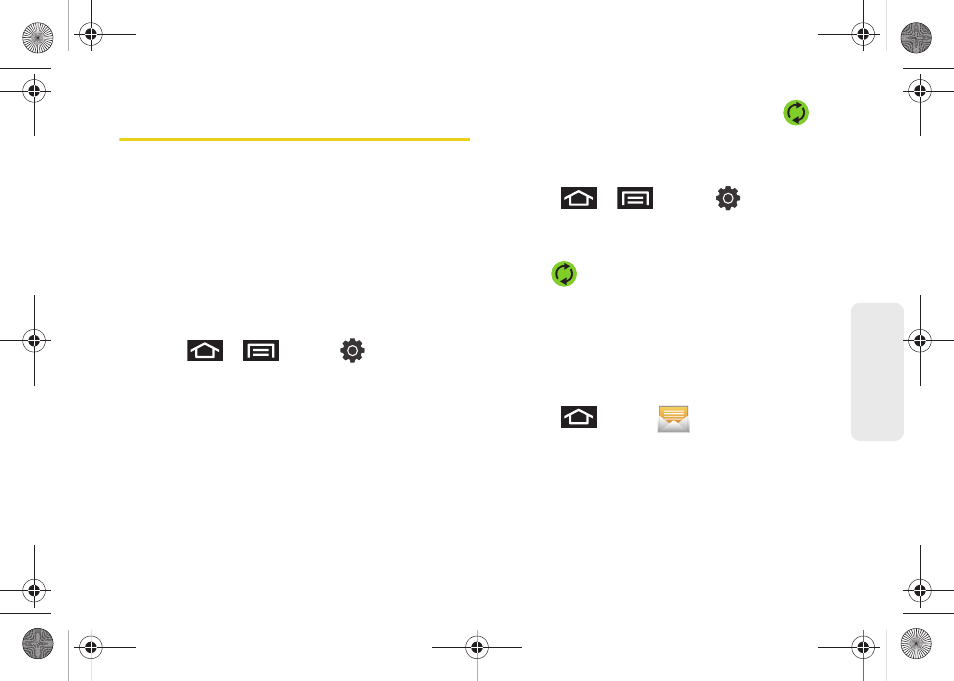
125
Ca
lend
ar / T
ools
Updating Your Device Firmware
You can update your device's software using the
Update Firmware
option.
Before Updating Your Firmware
Updating your device firmware will erase all user data
from your device.
You must back up all critical
information before updating your device firmware.
Back Up All Data Prior to Update
To back up your Gmail information:
1.
Press
>
and tap
> Accounts and
sync
. (See “Synchronizing Accounts” on page 82.)
2.
Tap the
Auto-sync
option to enable the feature
(checkmark). (See “Configuring Data
Synchronization Settings” on page 205.)
Ⅲ
If the
Auto-sync
option is on, email, Calendar and
Contacts automatically synchronize whenever a
change is made.
Ⅲ
If the
Auto-sync
option is off, simply tap
within the account field to reveal the account’s
synchronization settings screen.
To back up your Exchange Mail information:
1.
Press
>
and tap
>
Accounts and sync.
(Outlook)” on page 200 and “Synchronizing
2.
Tap
within the Corporate account field to
reveal the account’s synchronization settings
screen.
3.
Toggle the onscreen checkmark to manually
synchronize the desired parameters (Contacts or
Calendar).
To back up stored text messages:
1.
Press
and tap
.
2.
Select the text message from the list to view the
message thread.
3.
Touch and hold on a portion of the text message
from the string. The
Message options
context menu
appears.
SPH-D700.book Page 125 Thursday, December 9, 2010 10:22 AM
