Applications – Samsung OPH-D700ZKMSPR User Manual
Page 221
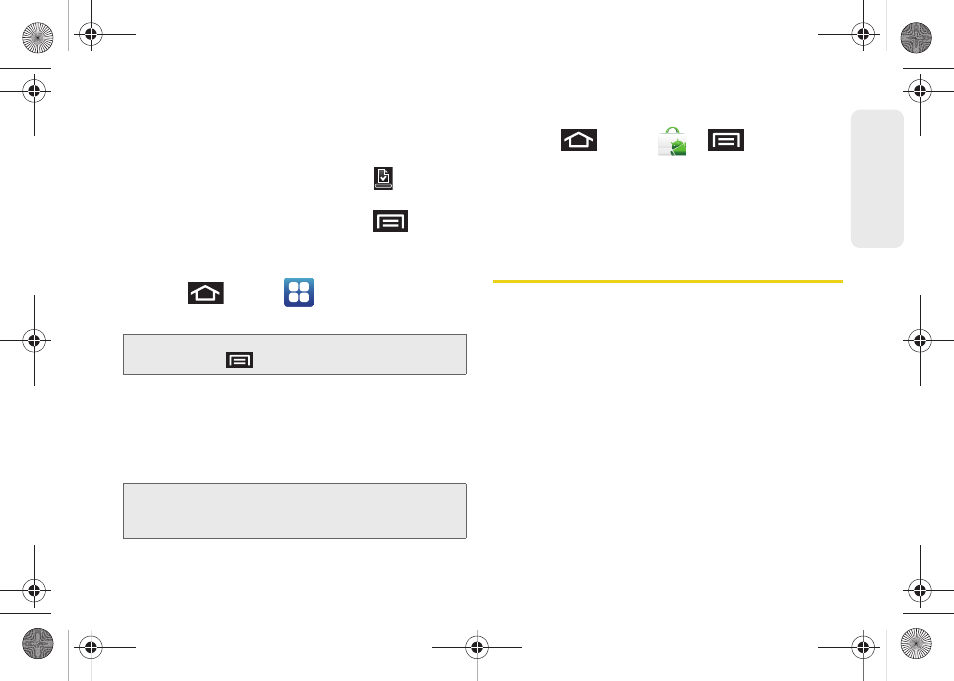
207
Web a
n
d
Dat
a
6.
Check the progress of the current download by
opening the Notifications panel.
7.
After the item is downloaded and installed on your
device, the content download icon
appears in
the notification area of the status bar.
8.
On the Android Market screen, tap
>
Downloads
> (the installed application) >
Open
.
Launching an Installed Google Application
1.
Press
and tap
.
2.
Tap the newly installed application.
Reinstalling a Google Application
If the Android operating system is ever updated, any
data contained on the device will be erased. The only
data stored on the device are Google applications
available via the Android Market.
1.
Log into your Google account via the device.
2.
Press
and tap
>
> Downloads
.
3.
Scroll through the list of previously downloaded
Google applications and choose the one you wish
to reinstall.
4.
Follow the onscreen instructions.
Applications
You can access a wide variety of applications in many
different categories with your phone and data service.
Your phone comes preloaded with links to the
following applications:
ⅷ
ⅷ
NASCAR Sprint Cup Mobile
ⅷ
Sprint Football Live
ⅷ
Sprint TV
ⅷ
Sprint Zone
ⅷ
Sprint Mobile Hotspot
ⅷ
Qik
Tip:
You can also access recent apps from the Google
Market. Tap
> Downloads
and tap the application.
Note:
Pictures and music are stored on the microSD card.
Contacts and Calendars are stored remotely on with
your remote Google or Outlook servers.
SPH-D700.book Page 207 Thursday, December 9, 2010 10:22 AM
