Samsung OPH-D700ZKMSPR User Manual
Page 131
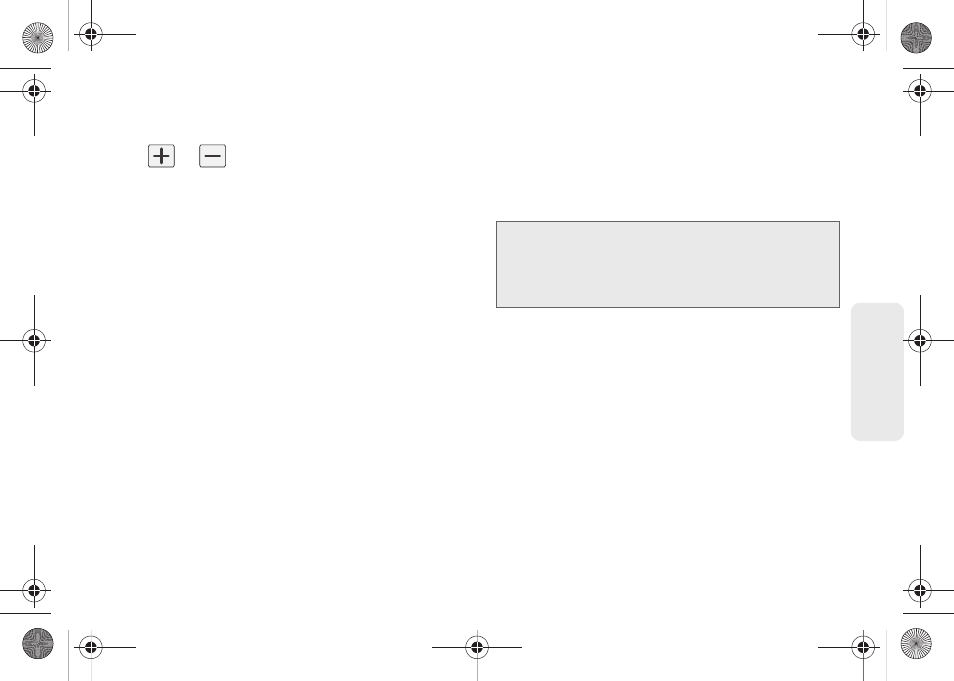
117
Ca
lend
ar / T
ools
5.
Select a time for the event by tapping the time field
and then adjusting the hour and minute by tapping
or
.
Ⅲ
Tap the
AM
or
PM
button to change the value.
Ⅲ
Tap
Set
when finished.
6.
Tap the
All day
field to assign this as an all day
event. If assigned as an all day event, the time
fields are removed as options.
7.
Assign the new calendar event to a current
account by tapping the
Calendar
field and then
selecting an account. For this example we are
choosing a Google account.
Ⅲ
My calendar
are calendar entries that are stored
locally on the device and not part of an email
account.
Ⅲ
Google/Gmail
are calendar entries that are
synchronized between your device and your
online Google account.
Ⅲ
Corporate
are calendar entries that are
synchronized between your device and either an
Exchange Server or available from within
Microsoft
®
Outlook
®
.
Ⅲ
Important
are calendar entries that are
synchronized between your device and assigned
to an important category.
Ⅲ
default calendar
are calendar entries that are
synchronized between your device and your
default email account.
Ⅲ
Tap
OK
when finished.
8.
Enter a location for the event in the
Location
field.
9.
Assign participants by either entering an email
address directly into the participants field or
selecting from one of the four available sources:
Ⅲ
Contact
allows you to choose participants from
your current pool of available contacts (local and
managed accounts). Tap entries and tap
Add
.
Note:
Some of the previous options appear when compatible
email accounts (such as Outlook) have been created
and synced. If also supported, additional categories
appear:
Business
,
Red Category+
,
Important
, and
Personal.
SPH-D700.book Page 117 Thursday, December 9, 2010 10:22 AM
