Adding an event to the calendar – Samsung OPH-D700ZKMSPR User Manual
Page 130
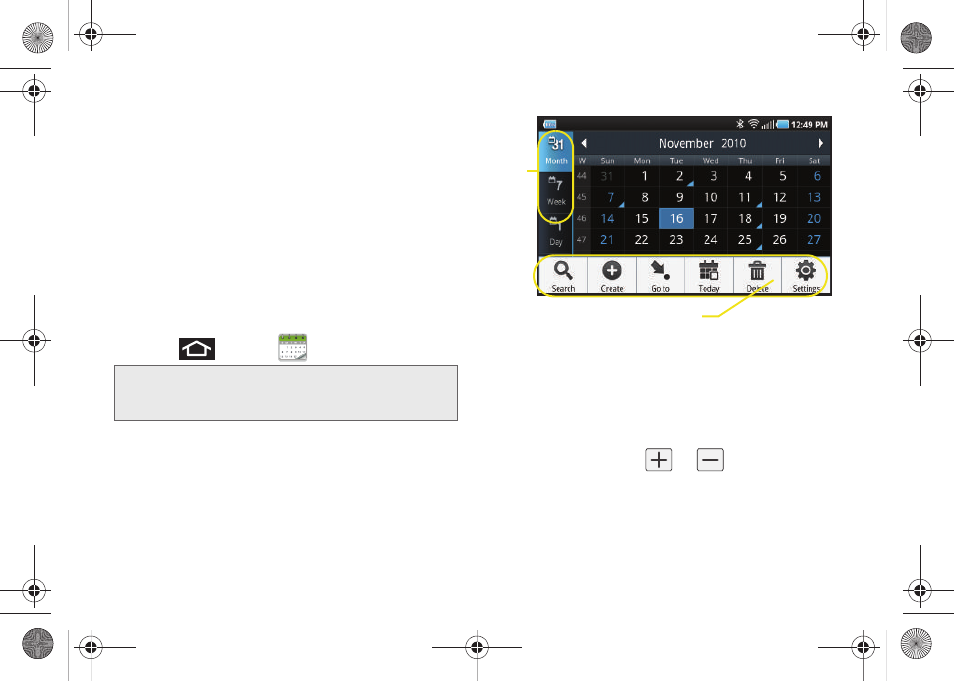
116
Ⅲ
Hide declined events
hides (checked) or displays
(unchecked) those events that have been
declined via the calendar application.
Ⅲ
Vibrate
configures the vibration settings for event
notifications.
Never
is the default. Choose from:
Always
,
Only in Silent mode
, or
Never
.
Ⅲ
Select ringtone
assigns a notification ringtone for
event alerts.
Adding an Event to the Calendar
Your Calendar helps you organize your time and
reminds you of important events.
1.
Press
and tap
(Calendar)
.
Ⅲ
The default view for the Calendar is the
Month
view.
Ⅲ
To change the view, tap the available tabs along
the top (in portrait view) or the left (in landscape
view) of the Calendar screen. Choose from
Month
,
Week
,
Day
, and
List
.
2.
Tap a day to which you would like to add an event
to reveal the
Create event
screen.
3.
Tap the
Tap to enter title
field and enter a title for the
event.
4.
Select a
From/To
date for the event by tapping the
corresponding fields, and adjusting the month, day,
and year by tapping
or
.
Ⅲ
Tap
Set
when finished.
Note:
To synchronize calendar events among your Google
and Corporate accounts, make sure they are being
managed by your device (page 82).
Calendar Menu Options
Views
SPH-D700.book Page 116 Thursday, December 9, 2010 10:22 AM
