Saving a phone number, Confirming contact synchronization, Confirming contact synchronization” on – Samsung OPH-D700ZKMSPR User Manual
Page 117
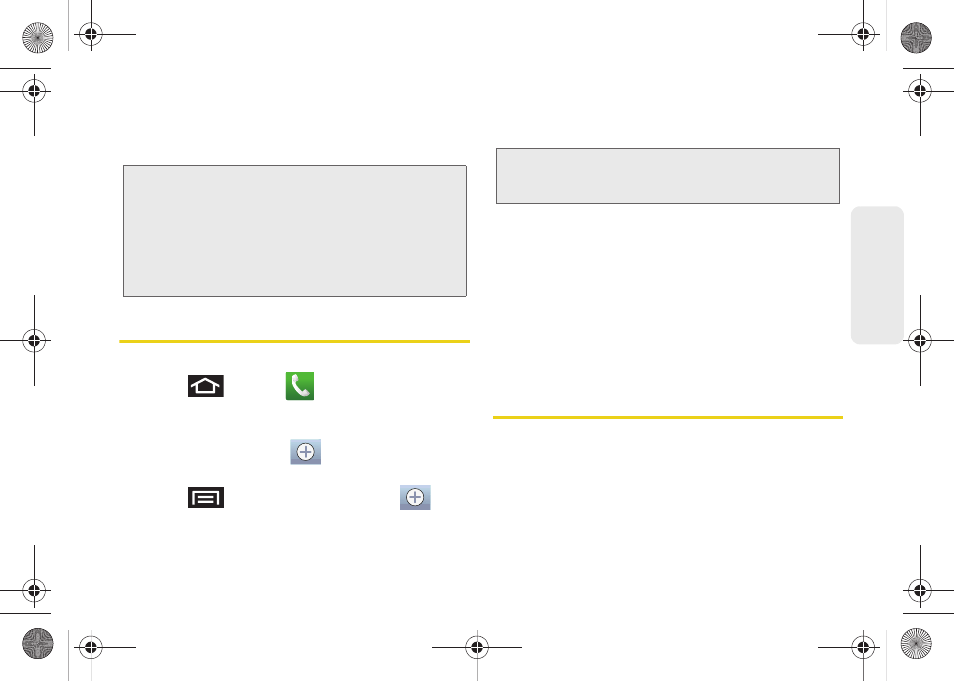
103
Co
nt
acts
After saving the number, your device displays the new
entry within the Contact list. (See “Contacts Entry
Saving a Phone Number
To save a number from the keypad:
1.
Press
and tap
.
2.
Enter a phone number using either the onscreen
dialpad or QWERTY keyboard.
3.
Tap
Add to Contacts >
.
– or –
Press
and tap
Add to Contacts >
.
Ⅲ
If you're updating an existing contact, proceed to
step 6.
4.
Tap a destination type (
Phone, Google,
or
Corporate
).
5.
Tap the
First name
and
Last name
fields, and enter
a name for the new entry.
6.
Tap the label button (to the left of the
Phone
number
field) to select a category such as
Mobile
(default)
, Home, Work, Work fax, Home fax, Pager,
Other, Custom,
or
Callback
.
7.
Tap
Save
to complete and store the new entry.
Confirming Contact
Synchronization
Syncing data from your managed accounts allows you
to add and manage a new or existing contact from
your online or remote accounts to your device. Prior to
syncing, you must first have an active Google or
Corporate account with current Contact entries, and be
signed into your account via the device.
Tip:
ICE – In Case of Emergency
To make it easier for emergency personnel to identify
important contacts, you can list your local emergency
contacts under “ICE” in your device’s Contacts list. For
example, if your mother is your primary emergency
contact, list her as “ICE–Mom” in your Contacts. To list
more than one emergency contact, use “ICE1–___,”
“ICE2–___,” etc.
Note:
You will not see the option to select a destination unless
you have previously established a Google or Corporate
account on the device.
SPH-D700.book Page 103 Thursday, December 9, 2010 10:22 AM
