Configuring corporate email settings – Samsung OPH-D700ZKMSPR User Manual
Page 217
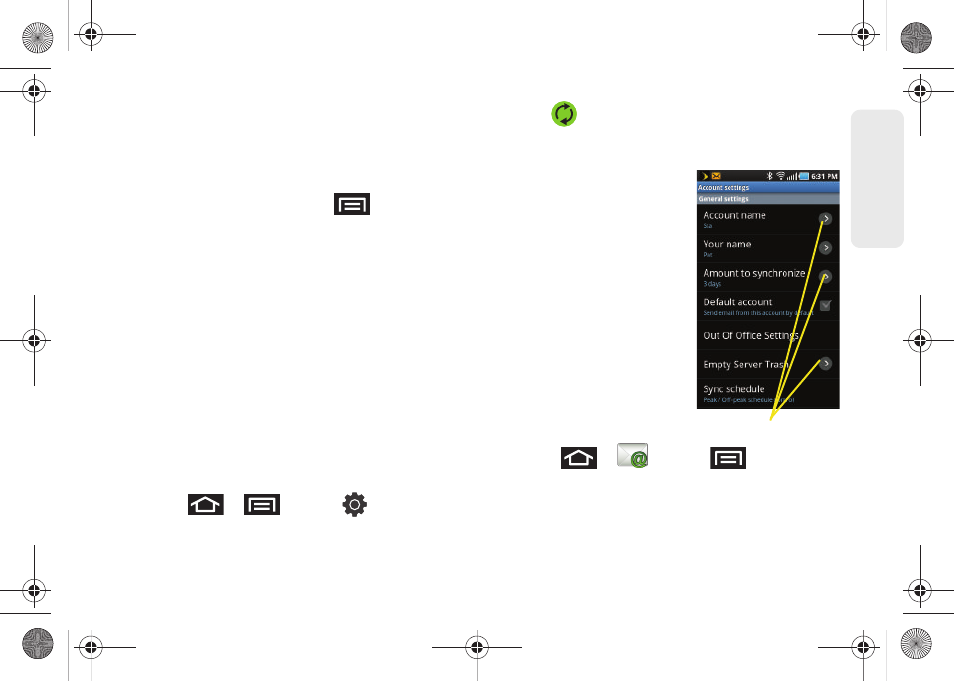
203
Web a
n
d
Dat
a
To reply to an email message:
1.
From the Inbox, tap an email message.
2.
With the email message displayed, tap either
Reply
or
Reply all
.
Ⅲ
If you select
Forward
(press
) you must
specify the message’s recipients.
3.
Enter a new message body and tap
Send
.
To delete an email message:
ᮣ
Touch and hold an email (from your inbox list) and
select
Delete
from the onscreen context menu.
– or –
With the email message displayed, tap
Delete
.
Configuring Corporate Email Settings
After your initial setup, you are taken to the Settings
menu for your new Work Email account.
Account Settings
: configures send and receive settings,
such as email signature, notifications, syncing, etc.
1.
Press
>
and tap
>
Accounts and sync.
2.
Tap
within the Corporate account field to
reveal the account’s synchronization settings
screen.
3.
Toggle either the
Sync
Contacts
or
Sync Calendar
fields to force the device
to manually resync either
the exchange Contacts or
Calendar entries.
– or –
Tap
Account settings
and
configure any other email
parameters you wish to
synchronize. (See
To configure Corporate Email
settings:
1.
Press
>
and tap
>
More > Account settings.
Setting Options
SPH-D700.book Page 203 Thursday, December 9, 2010 10:22 AM
