Security settings, Accessing the security menu, Your device’s screen lock feature – Samsung OPH-D700ZKMSPR User Manual
Page 103
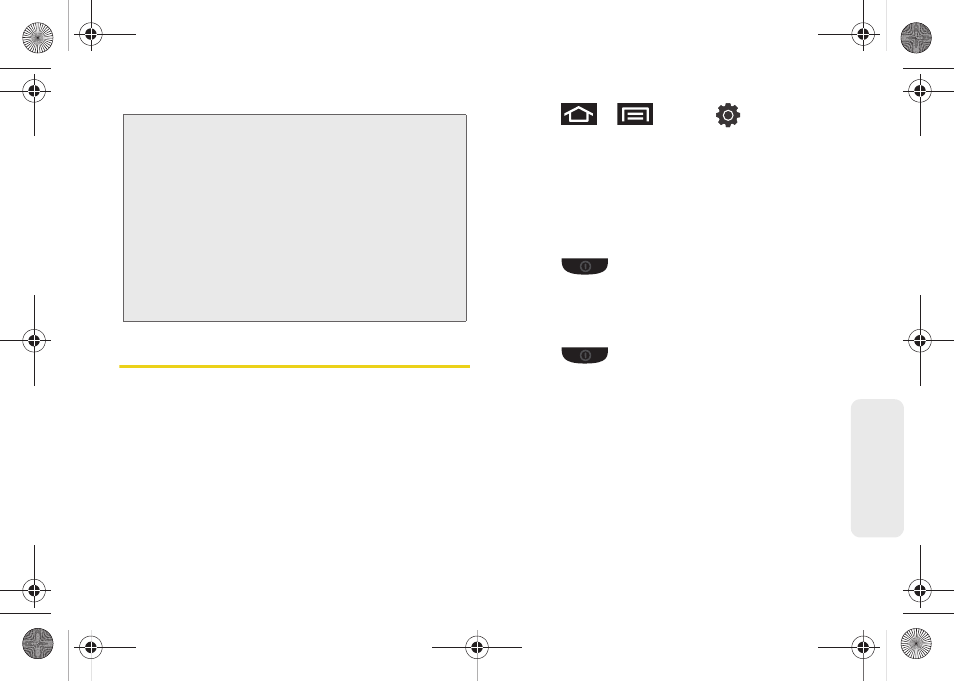
89
Setti
ngs
Security Settings
Accessing the Security Menu
All of your device’s security settings are available
through the Security menu. You can secure your data
and limit phone access by requiring a screen unlock
pattern every time your device is turned on or every
time it wakes up from sleep mode (screen where the
screen turns off).
ᮣ
Press
>
and tap
>
Location and security
.
Your Device’s Screen Lock Feature
Locking Your Device Screen
When your device is locked, you can only receive
incoming calls or make calls to 911.
ᮣ
Press
. Locking the screen prevents
accidental screen touches from activating phone
functions.
Unlocking Your Device Screen
1.
Press
to awaken the device.
2.
Touch and drag the lock icon up or slide the
QWERTY keyboard out.
WARNING:
911 Emergency Calling
Sprint recommends that TTY users make
emergency calls by other means, including
Telecommunications Relay Services (TRS),
analog cellular, and landline communications.
Wireless TTY calls to 911 may be corrupted
when received by public safety answering points
(PSAPs), rendering some communications
unintelligible. The problem encountered appears
related to software used by PSAPs. This matter
has been brought to the attention of the FCC,
and the wireless industry and the PSAP
community are currently working to resolve this.
SPH-D700.book Page 89 Thursday, December 9, 2010 10:22 AM
