Adjusting the volume settings – Samsung OPH-D700ZKMSPR User Manual
Page 90
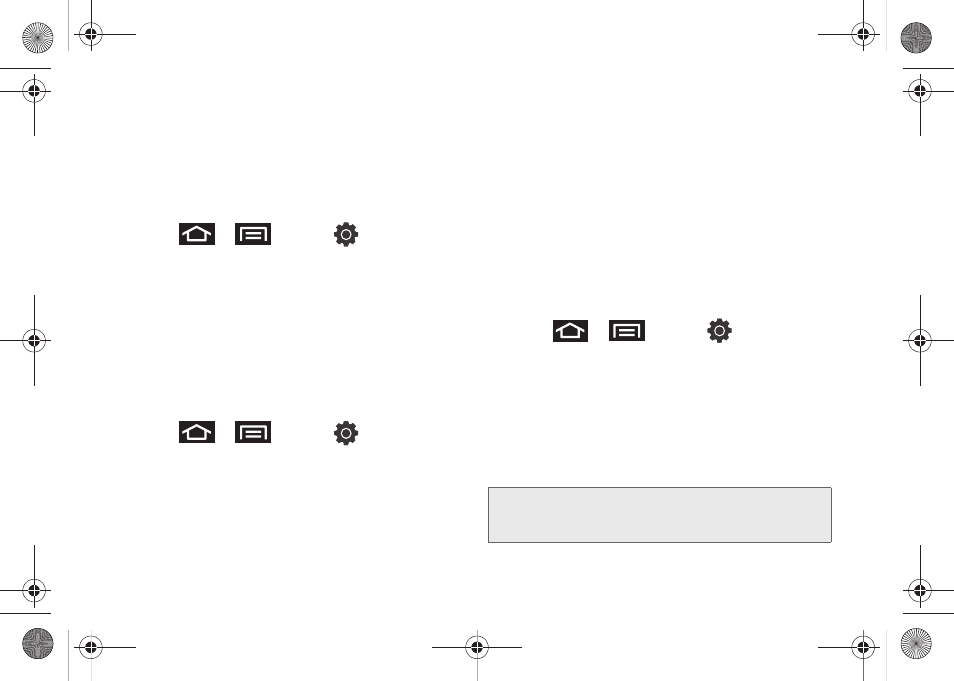
76
Selecting Ringer Types for Notifications
The notification area displays icons associated with
user notifications such as email messages, missed
calls, voicemail, upcoming events, USB connections, or
Text/MMS messages. You can select the ringtone that
plays when your device receives new notifications.
1.
Press
>
and tap
> Sound
>
Notification ringtone
.
2.
Tap a notification ringtone from the available list.
The ringtone briefly plays when selected.
3.
Tap
OK
to assign a ringer.
Activating Feature Sounds
You can select whether your device plays a sound
when using the dialpad, when making an onscreen
selection, and when an SD card notification occurs.
1.
Press
>
and tap
> Sound
.
2.
Tap a feature to enable it. (If a green checkmark
appears to the right of the feature, it is already
enabled.)
Ⅲ
Audible touch tones
plays a tone while using the
dialpad.
Ⅲ
Audible selection
plays a sound when making any
onscreen selection.
Ⅲ
Screen lock sounds
plays a sound when locking
or unlocking the screen.
Ⅲ
Haptic feedback
causes the device to vibrate
when pressing onscreen keys or with certain UI
interactions.
Adjusting the Volume Settings
Adjust the volume settings to suit your needs and your
environment.
1.
Press
>
and tap
> Sound >
Volume
.
2.
Touch and drag the onscreen slider to assign the
volume settings for any of the following volume
levels.
Ⅲ
Incoming call volume, Media volume,
System
volume,
or
Notification volume
.
3.
Tap
OK
to assign the volume levels.
Tip:
You can adjust the ringer volume in standby mode (or
the earpiece volume during a call) by using the volume
button on the left side of your device.
SPH-D700.book Page 76 Thursday, December 9, 2010 10:22 AM
