View your pictures, Camera image settings – Samsung OPH-D700ZKMSPR User Manual
Page 159
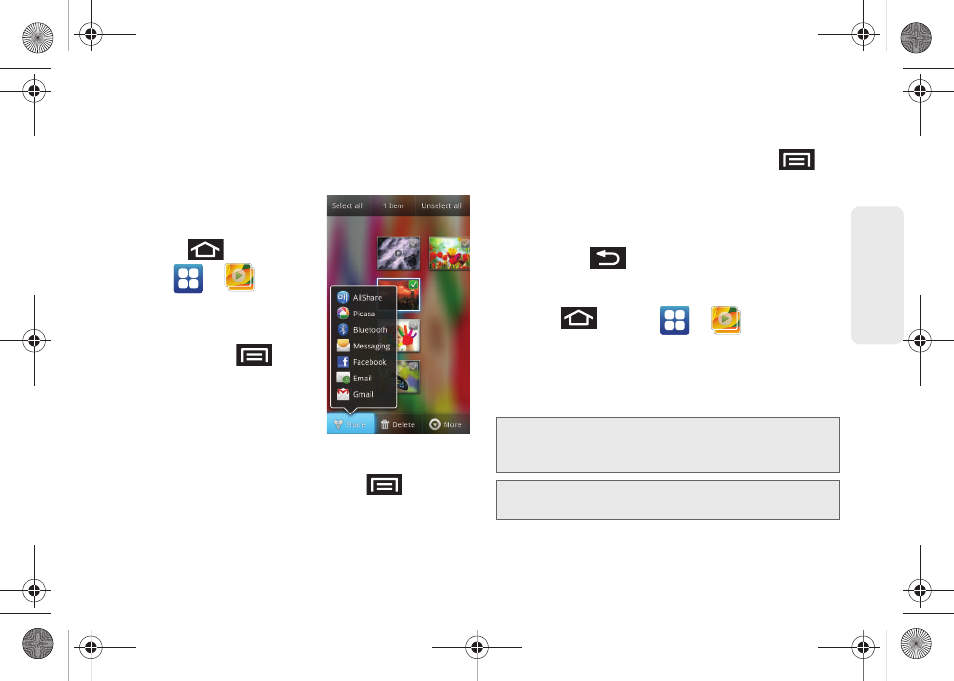
145
Ca
me
ra
Ⅲ
Firmware Check
to manually detect if there is a
new camera firmware update available.
View Your Pictures
The Gallery is where you can
access the Gallery of stored
camera images.
1.
Press
and
tap
>
.
2.
Select a folder location
(ex:
Camera
) and tap an
image to view your picture.
●
Pressing
from
the main Gallery
screen reveals gallery-
specific options
Share
,
Delete
, and
More
.
●
From the image folder, touch and hold any
desired images to select them (indicated by a
green checkmark) and press
for
options such as
Share
(AllShare, Picasa,
Bluetooth, Messaging, Facebook, Email, and
Gmail),
Delete
, and
More
(Details, Set as, Crop,
Rotate left, or Rotate Right).
●
Tap an image to open it, and press
for
options such as
Share
(AllShare, Picasa,
Bluetooth, Messaging, Facebook, Email, or
Gmail),
Delete
, and
More
(Details, Set as, Crop,
Rotate left, or Rotate Right).
●
Press
to return to the previous screen.
Camera Image Settings
1.
Press
and tap
>
.
2.
From
Camera
gallery, tap an image icon to open
the image.
Ⅲ
Use the zoom buttons (upper-right of the image)
to zoom in or out.
Note:
Picture options
can also be accessed by touching
and holding the image from the gallery. These options
include:
Share
,
Delete
, and
More
.
Note:
Tap an onscreen image to display the available options
(
Zoom
,
Slideshow
, or
Menu
).
SPH-D700.book Page 145 Thursday, December 9, 2010 10:22 AM
