Selecting a text input mode in swype – Samsung OPH-D700ZKMSPR User Manual
Page 70
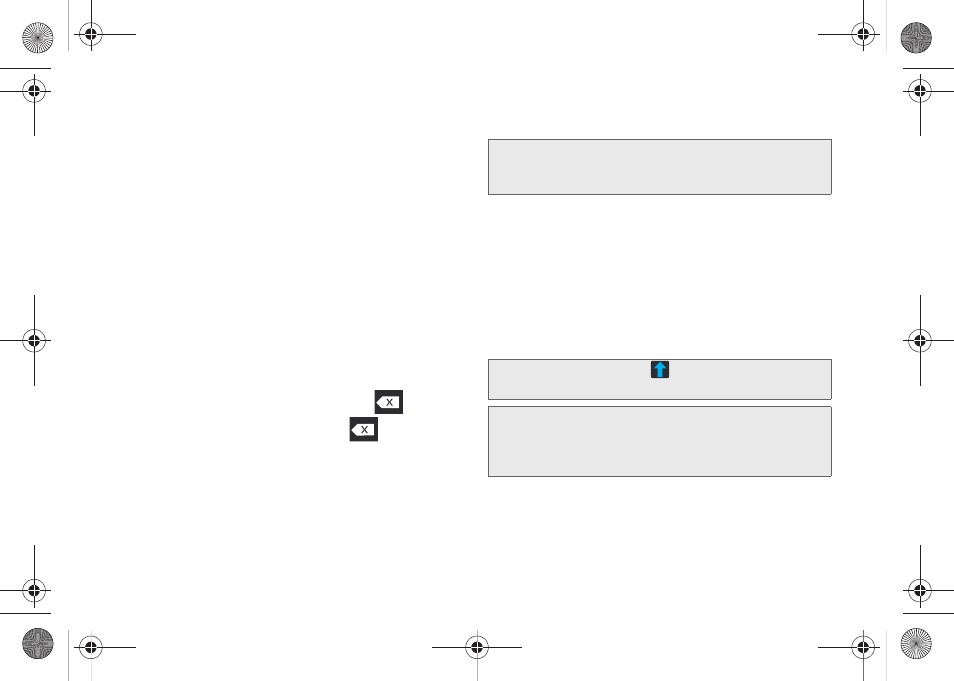
56
Ⅲ
Help
provides access to Swype help.
●
Swype help
to access Swype Help information
and user manual.
●
Tutorial
provides access to onscreen Swype
tutorials.
Ⅲ
About
displays the current software version.
Text Entry tips:
ⅷ
To create double letter like
pp
in "apple," just do a
“squiggle” on the P key.
ⅷ
To enter punctuation, touch and hold a key to view a
punctuation menu and make a selection.
ⅷ
To enter contractions, move your finger over the
apostrophe.
ⅷ
To correct a misspelled word, double-tap on the
word you want to change and then tap
to erase
a single character. Touch and hold
to erase an
entire word.
Selecting a Text Input Mode in Swype
1.
From a screen where you can enter text, tap the
input field to reveal the onscreen keyboard.
2.
With Swype as your text entry method, select one
of the following text mode options:
Ⅲ
123 ABC
to use Swype with alphanumeric
characters from the onscreen keyboard.
Ⅲ
SYM (Symbol)
to enter symbols from the onscreen
keyboard.
Note:
Some characters and types, such as some symbols
and emoticons, are not accessible from the onscreen
keyboard.
Tip:
When entering text, tap
to change letter
capitalization.
Important:
Even if Swype is enabled from within the
Locale
and text
menu (page 54), Swype must also be
selected from within the Select Input Method
context menu (page 45).
SPH-D700.book Page 56 Thursday, December 9, 2010 10:22 AM
