Linking multiple contact entries – Samsung OPH-D700ZKMSPR User Manual
Page 126
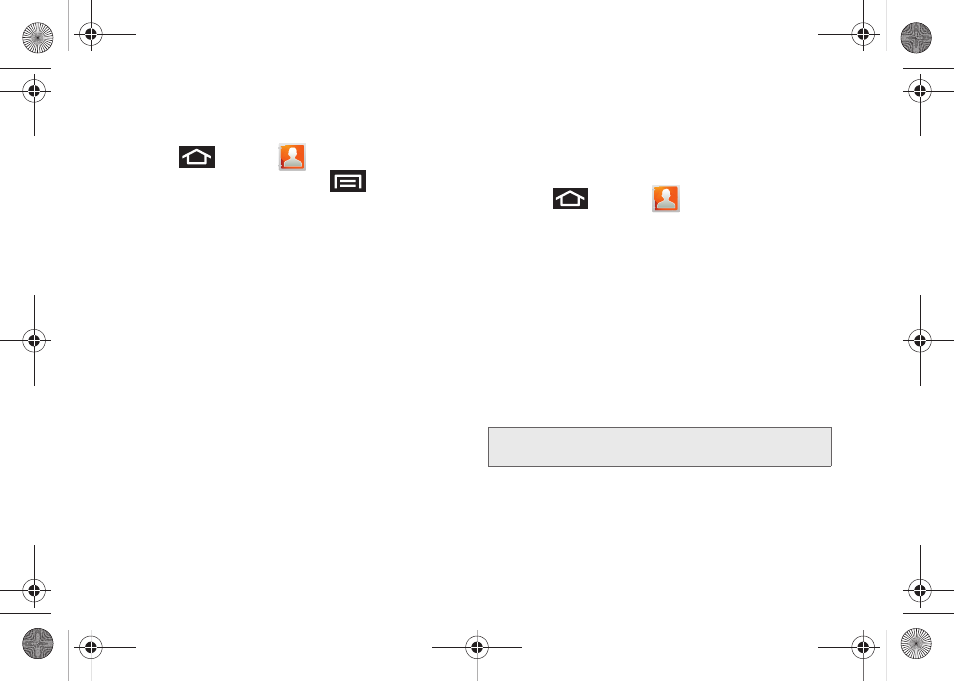
112
This process not only synchronizes your contact
information but also your status, events, and more.
1.
Press
and tap
.
2.
From the Contact’s tab, press
and tap
Get
friends > Add account > Add account
.
3.
Tap
from the
Integrated contact accounts
section of the
Add an account
screen.
Ⅲ
This process adds your Facebook account to the
list of managed and synchronized accounts. In
this case for the purpose of maintain your
Facebook contacts synchronized with your
device’s Contacts list.
4.
Tap Next and enter your account’s
and
Password
information.
5.
Tap
Log in
to begin the synchronization process.
6.
Select a sync interval (from
1non
to
Once a day
)
and tap
Next
.
7.
Tap those setting you wish to synchronize (all are
enabled by default). A green checkmark indicates
the feature is enabled.
Ⅲ
Choose from:
Sync Contacts
,
Add all friends
, or
Sync Calendar
.
8.
Tap
Done
to save these settings and return to
Accounts and sync screen.
9.
Press
and tap
to confirm your
Facebook contacts are new synchronized and
appear in your Contacts list.
Linking Multiple Contact Entries
Linking similar contact entries allows you consolidate
listed entries. Multiple entries such as: Alex Home, Alex
At Work, Alex S., can be consolidated or joined into a
Single Alex entry listing.
When synchronizing Facebook friends to your existing
Contacts list, some friend names may not match your
current list names.
Note:
If friends do not have a posted phone number, then
only their email address will be added.
SPH-D700.book Page 112 Thursday, December 9, 2010 10:22 AM
