Samsung OPH-D700ZKMSPR User Manual
Page 202
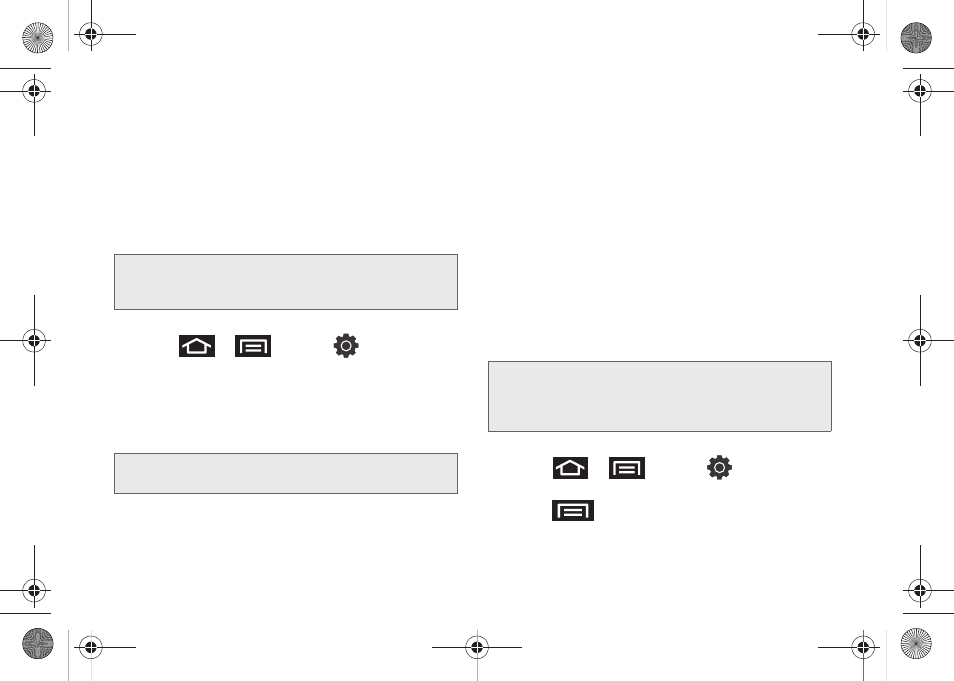
188
2.
Tap to remove the green checkmark and
deactivate Wi-Fi.
– or –
1.
Touch and hold the Status bar, and then slide your
finger down the screen.
2.
Tap the onscreen Wi-Fi icon to turn off the Wi-Fi
service (turns gray when disabled).
To connect to a Wi-Fi network:
1.
Press
>
and tap
>
Wireless and network > Wi-Fi settings.
Ⅲ
The network names and security settings (Open
network or Secured with xxx) of detected Wi-Fi
networks are displayed in the Wi-Fi networks
section.
2.
To manually add your new network connection:
Ⅲ
Touch
Add Wi-Fi network
.
Ⅲ
Enter the Network SSID. This is the name of your
Wi-Fi network.
Ⅲ
Tap the
Security
field and select a security option.
This must match the current security setting on
your target network.
Ⅲ
If secured, you will also need to enter the wireless
password. The
show password
option, reveals the
password as you type it instead of showing only
asterisks (****).
Ⅲ
Tap
Save
to store the new information and
connect to the Wi-Fi network.
To manually scan for a Wi-Fi network:
1.
Press
>
and tap
>
Wireless and network > Wi-Fi settings.
2.
Press
and tap
Scan
.
Note:
Use of wireless data connections such as Wi-Fi and
Bluetooth can cause an added drain to your battery
and reduce your use times.
Note:
When you select an open network, you will be
automatically connected to the network.
Note:
The next time your device connects to a previously
accessed or secured wireless network, you are not
prompted to enter the wireless password again, unless
you reset your device back to its factory default settings.
SPH-D700.book Page 188 Thursday, December 9, 2010 10:22 AM
