Navigating media hub – Samsung OPH-D700ZKMSPR User Manual
Page 231
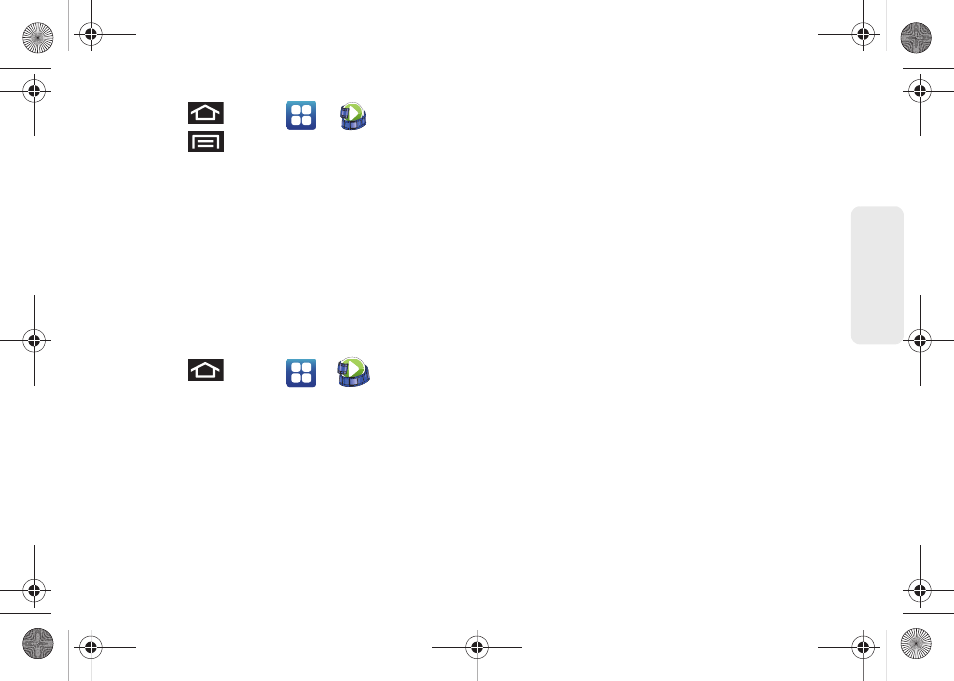
3C. Entertainment: TV and Music
217
TV
and
M
u
sic
1.
Press
and tap
>
(
Media Hub
).
2.
Press
and tap
My Account > CREATE
ACCOUNT
.
3.
Use the keypad to enter the required information,
activate the
I agree to the Terms and Conditions
field,
then tap
CREATE ACCOUNT
.
4.
From the
My Account
screen, you can edit
parameters such as:
My Details
,
My Purchases
,
My
Payment Methods
,
Manage My Devices
,
Log out
, or
Reset Media Hub
.
Navigating Media Hub
1.
Press
and tap
>
(
Media Hub
).
2.
Access any of the following onscreen features:
Ⅲ
What’s new
: shows recently added media that is
available for rent or purchase.
Ⅲ
My Media
: allows you to view all of the media you
have previously purchased or rented. Tap a
media entry to view it.
Ⅲ
Movie Store
: displays movies that are available for
rent or purchase. Scroll through the movie
categories at the top of the screen.
●
Touch a category and then movies of that type
will be displayed below.
●
Major categories include
Top 10 Movies
,
Action
& Adventure, Horror,
and
Comedy
.
Ⅲ
TV Store
: displays TV shows that are available for
purchase. Scroll through the movie categories at
the top of the screen.
●
Tap a category and then TV shows of that type
will be displayed below.
●
Major categories include
Editor’s Picks
,
Top 10
TV
,
NBC
,
CBS
,
Comedy Central
,
MTV
, and
Fox
.
3.
Scroll through the media listings and tap on an
item you would like to purchase or rent. Information
concerning the selected is displayed.
4.
Tap
WATCH PREVIEW
to watch a short preview.
– or –
Tap either
Rent
or
Own
.
SPH-D700.book Page 217 Thursday, December 9, 2010 10:22 AM
