Samsung OPH-D700ZKMSPR User Manual
Page 66
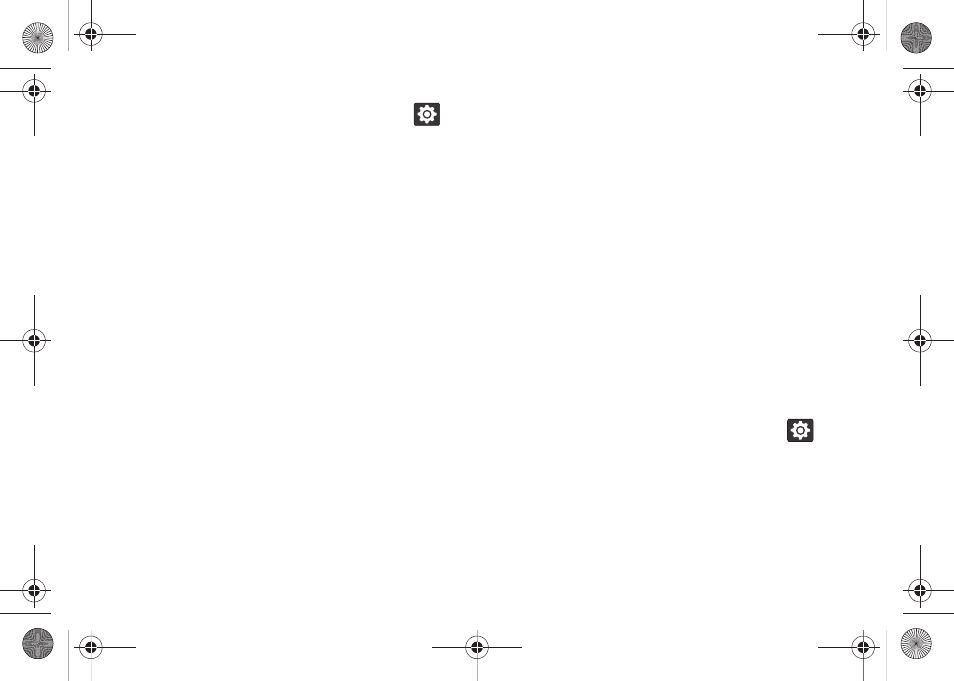
52
From within an active text entry screen, tap
from the bottom of the screen to reveal the
Samsung keypad settings screen.
2.
Set any of the following options:
Ⅲ
Portrait keypad types
allows you to choose a
keypad configuration (
Qwerty Keypad
[default]),
3x4 Keypad
,
Handwriting box 1
, or
Handwriting box
2
).
Ⅲ
Input languages
sets the input language. Tap a
language from the available list. The keyboard is
updated to the selected language.
Ⅲ
XT9
enables predictive text entry mode. See
“Using XT9 Predictive Text” on page 52.
Ⅲ
XT9 advanced settings
enables further
configuration of more advanced XT9 features.
See “Setting XT9 Advanced Features” on
page 53.
Ⅲ
Keypad sweeping
automatically moves the sceen
in the direction your finger moves along the
screen.
Ⅲ
Auto-capitalization
automatically capitalizes the
first letter of the first word in each sentence
(standard English style).
Ⅲ
Handwriting settings
configures the recognition
times for onscreen handwriting. Recognition time
ranges from 0.1s to 2s.
Ⅲ
Voice input
activates the Voice input feature. This
is an experimental feature that uses Google’s
networked speech recognition application.
Ⅲ
Auto full stop
automatically inserts a full stop by
tapping the space bar twice.
Ⅲ
Tutorial
launches a brief onscreen tutorial
covering the main concepts related to the
Samsung keypad.
Using XT9 Predictive Text
XT9 is a predictive text system that has next-letter
prediction and regional error correction that
compensates for users pressing the adjacent keys by
mistake.
1.
From within an active text entry screen, tap
at
the bottom of the screen to open the Samsung
keypad settings screen.
2.
Tap
XT9
. (A green check mark indicates the feature
is enabled. This allows access to the XT9
advanced settings menu.)
SPH-D700.book Page 52 Thursday, December 9, 2010 10:22 AM
