Editing a contacts entry, Adding a number to a contacts entry, See “editing a contacts – Samsung OPH-D700ZKMSPR User Manual
Page 122
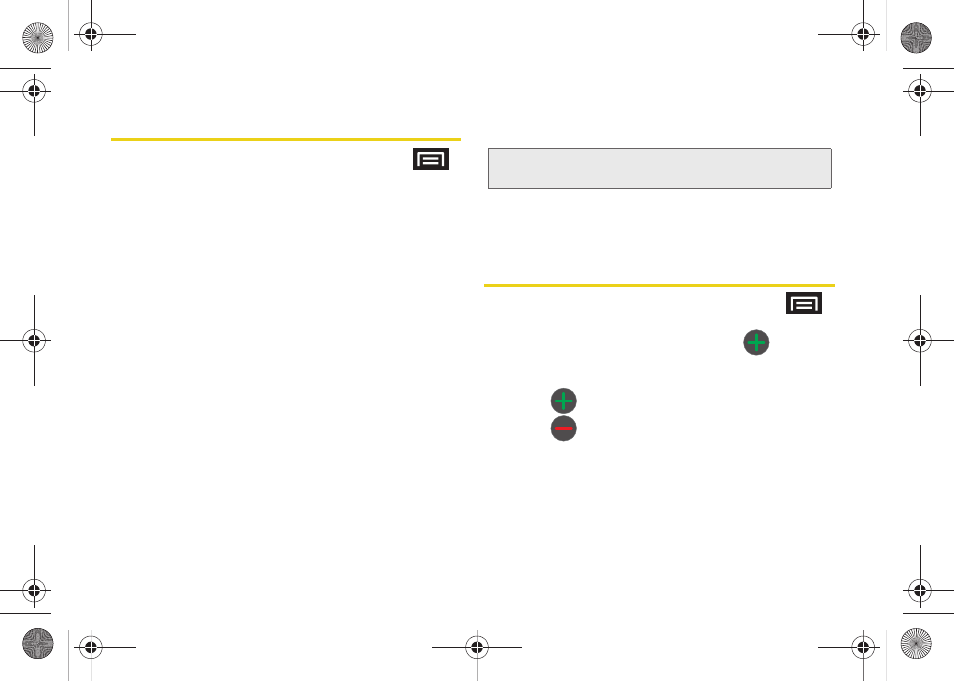
108
Editing a Contacts Entry
1.
From the Contact’s overview screen, press
and tap
Edit.
2.
Tap an option, such as
First Name
or
address
, to begin editing.
Ⅲ
[image icon]
to assign a picture to the entry. (See
“Assigning a Picture to an Entry” on page 110.)
Ⅲ
First name/Last name
to edit the current name.
Ⅲ
Phone
to add or delete
a phone number. (See
“Adding a Number to a Contacts Entry” on
Ⅲ
to add or delete an email address.
Ⅲ
IM
to assign an existing Google IM client contact
name.
Ⅲ
Groups
to edit the group association.
Ⅲ
Ringtone
to assign a unique ringtone to the entry.
Ⅲ
Postal address
to enter a physical address for the
contact. Choose from
Home
,
Work
,
Other
, or
Custom
.
Ⅲ
Organization
to enter business information such
as company name.
Ⅲ
More
to add additional categories such as
Notes
,
Nickname
,
Website, Birthday
, and
Anniversary
.
3.
Tap
Save
to store your updates.
Adding a Number to a Contacts
Entry
1.
From the Contact’s overview screen, press
and tap
Edit.
2.
From the phone numbers area, tap
(
Add
phone number
) to create a new
Phone number
field
within the selected phone number category.
Ⅲ
Tap
to enter an additional phone number.
Ⅲ
Tap
to remove a previously entered phone
number.
Note:
Some fields may appear in different order or within the
Add more fields
menu.
SPH-D700.book Page 108 Thursday, December 9, 2010 10:22 AM
