Configure the allshare settings, Selecting the media you will transmit – Samsung OPH-D700ZKMSPR User Manual
Page 238
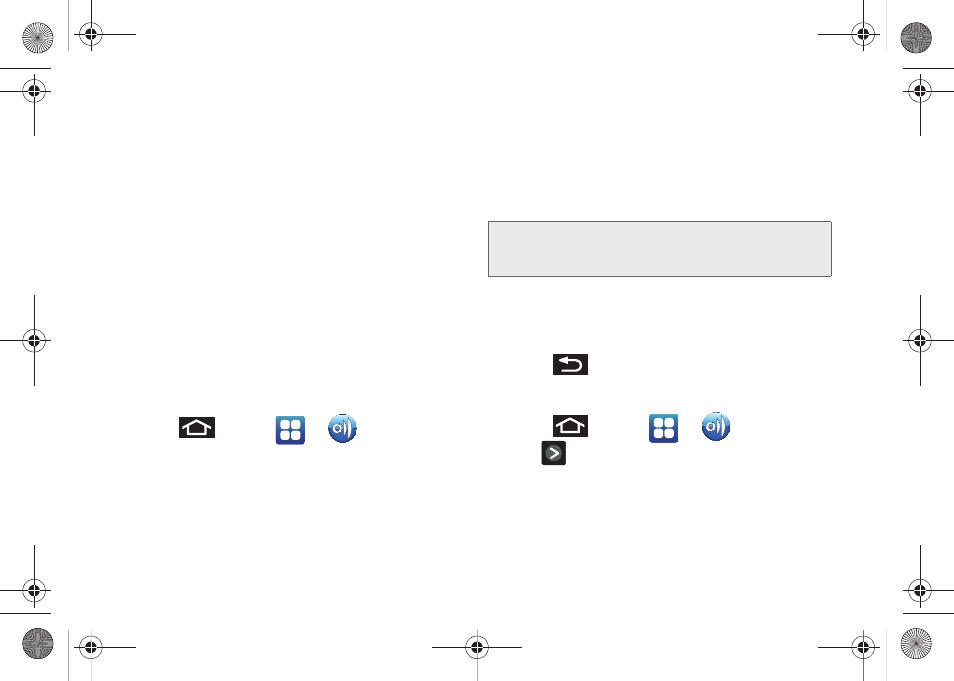
224
3C. Entertainment: TV and Music
Ⅲ
Play file from server on my phone
allows you to
receive and playback media stored externally
(server, laptop, etc.) directly on your device.
Ⅲ
Play file from server on another player via my phone
allows you to “piggy-back” content playback on
an external Wi-Fi TV/receiver. Your Epic 4G
retrieves content from an external wireless source
(e.g., server) and pushes it through to an external
wireless destination (e.g., TV). The Epic 4G acts to
both route the media and control its playback (as
a remote).
Configure the AllShare Settings
The AllShare™ application must first be configured
prior to its initial use. You must setup parameters such
as connected Wi-FI, Items to share, source server
address, and external device acceptance rights.
1.
Press
and tap
>
(
AllShare
).
2.
Tap
Settings
and configure the following settings
as desired:
Ⅲ
Media server name
allows you to enter the name
of the server transmitting the media files, e.g.,
MyServer. Once you enter the name tap
Save
.
Ⅲ
Share media
to configure which media types will
be shared. Choose from
Share video
,
Share image
,
or
Share sound
.
Ⅲ
Access point network
allows you to turn on your
Wi-Fi functionality and connect to an available
Wi-Fi Access Point.
Ⅲ
Upload from other devices
allows you to setup an
acceptance rule of incoming media from other
external devices. Choose from
Always accept
,
Always ask
, or
Always reject
and tap
OK
.
3.
Press
to return to the previous page.
Selecting the Media You will Transmit
1.
Press
and tap
>
.
2.
Tap
adjacent to one of the selected
transmission methods. (This procedure assumes
selection of the first option).
Note:
It is recommended that if you are not already
communicating with an external WAP, you configure
those settings here first.
SPH-D700.book Page 224 Thursday, December 9, 2010 10:22 AM
