Changing the brightness, Viewing battery use, Changing the display screen – Samsung OPH-D700ZKMSPR User Manual
Page 93: E. (see “changing the display screen
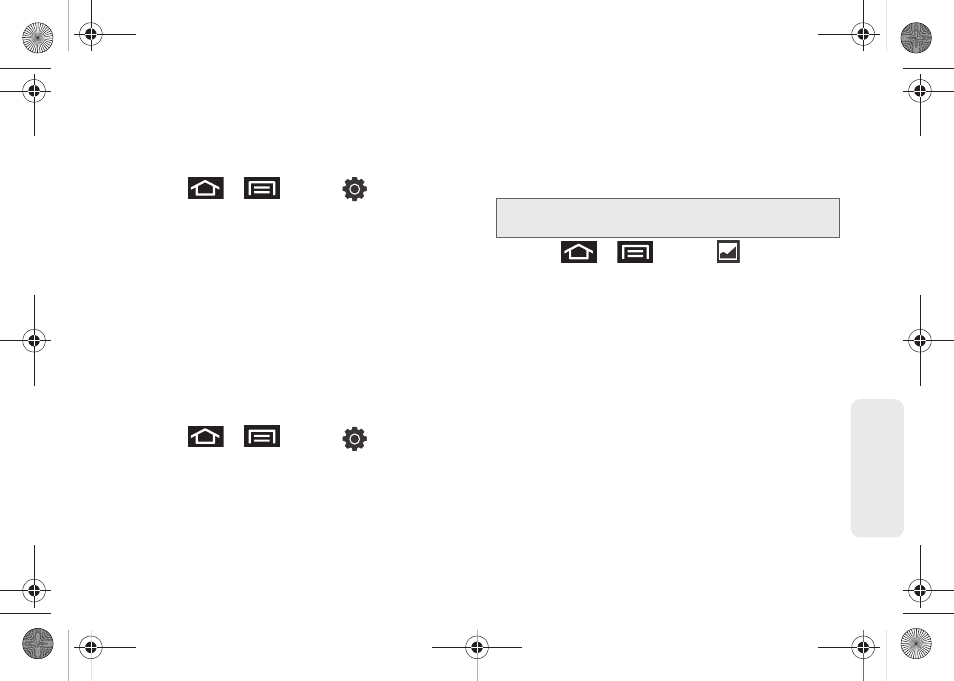
79
Setti
ngs
Changing the Brightness
Adjust your screen’s brightness to suit your
surroundings.
1.
Press
>
and tap
> Display
.
2.
Scroll down and tap
Brightness
.
3.
Select the checkmark next to
Automatic brightness
to allow the device to adjust brightness
automatically.
– or –
Clear the checkmark and then touch and drag
Brightness
slider left or right to adjust the screen
contrast and tap
OK
.
Viewing Battery Use
Review which applications are draining your battery.
1.
Press
>
and tap
>
About phone > Battery use
.
2.
Tap an item to see more detailed information.
Changing the Display Screen
Choose what you see on the Home screen (behind
your shortcuts and widgets) while powering on or off
the device, and when in standby mode.
1.
Press
>
and tap
(Wallpaper)
.
2.
Tap
Gallery
,
Live wallpapers
, or
Wallpapers
Ⅲ
Gallery
lets you choose from pictures taken using
the built-in camera or copied to your device as a
wallpaper. You can crop the picture before setting
it as a wallpaper. See “Assigning a Picture to an
Entry” on page 110 to learn how to crop the
picture.
Ⅲ
Live wallpapers
provides a selection of preloaded
animated video wallpapers.
Ⅲ
Wallpapers
provides a selection of preloaded
wallpaper images.
3.
Scroll through available images and tap a
selection to preview it.
Note:
Using animated Live Wallpapers can deplete your
battery faster than image wallpapers.
SPH-D700.book Page 79 Thursday, December 9, 2010 10:22 AM
