6 user sub-charts – Innovate Motorsports LogWorks 3 User Manual
Page 99
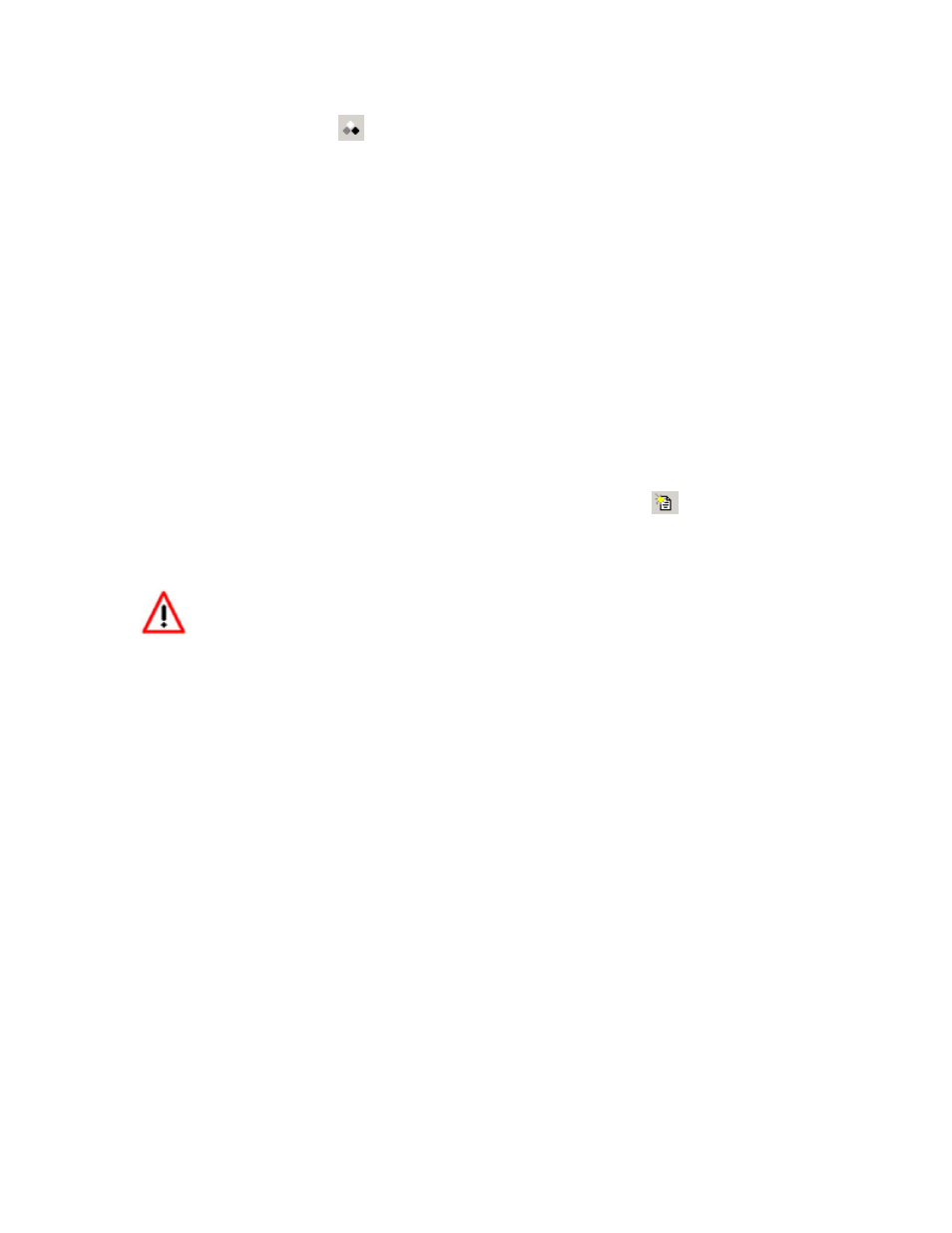
LogWorks3_Manual_1.01.doc
- 99 -
Click on the No Color button
in the toolbar.
In addition in the Colors menu you will find different color schemes.
9.6 User sub-charts
User sub-charts are sub-charts that contain user entered, copied or calculated values.
User chart contents are saved when the log file is saved.
9.6.1
Creating a user sub-chart
To create a new user sub-chart manually,
Either select in the chart menu:
File->New User Chart
Or use the keyboard shortcut Ctrl-N or click on the New User chart button
in the toolbar.
A dialog box will pop up that asks you what name to give this new user chart.
Enter the name and click OK.
USE ONLY NUMBERS AND LETTERS IN A SUB-CHART NAME. THE ONLY SPECIAL
CHARACTER ALLOWED IS THE UNDERLINE CHARACTER _ . SPACES ARE NOT
ALLOWED.
A SUB-CHART NAME MUST START WITH A LETTER.
A new empty user chart will be created.
To change the sub-chart name, select it by clicking on its name in the chart tab area and select in
the chart menu:
Table->Change user chart name…
User charts can also be created by the Chart Calculator (see chapter xxx).
9.6.2
Entering data in a user sub-chart
To enter data in a field in the user sub-chart, double click on a bin. The bin becomes editable and
you can enter values manually.
9.6.3
Deleting user chart entries
To delete a value, select it by clicking on it and hit the Delete key or use
Edit->Delete Selection
